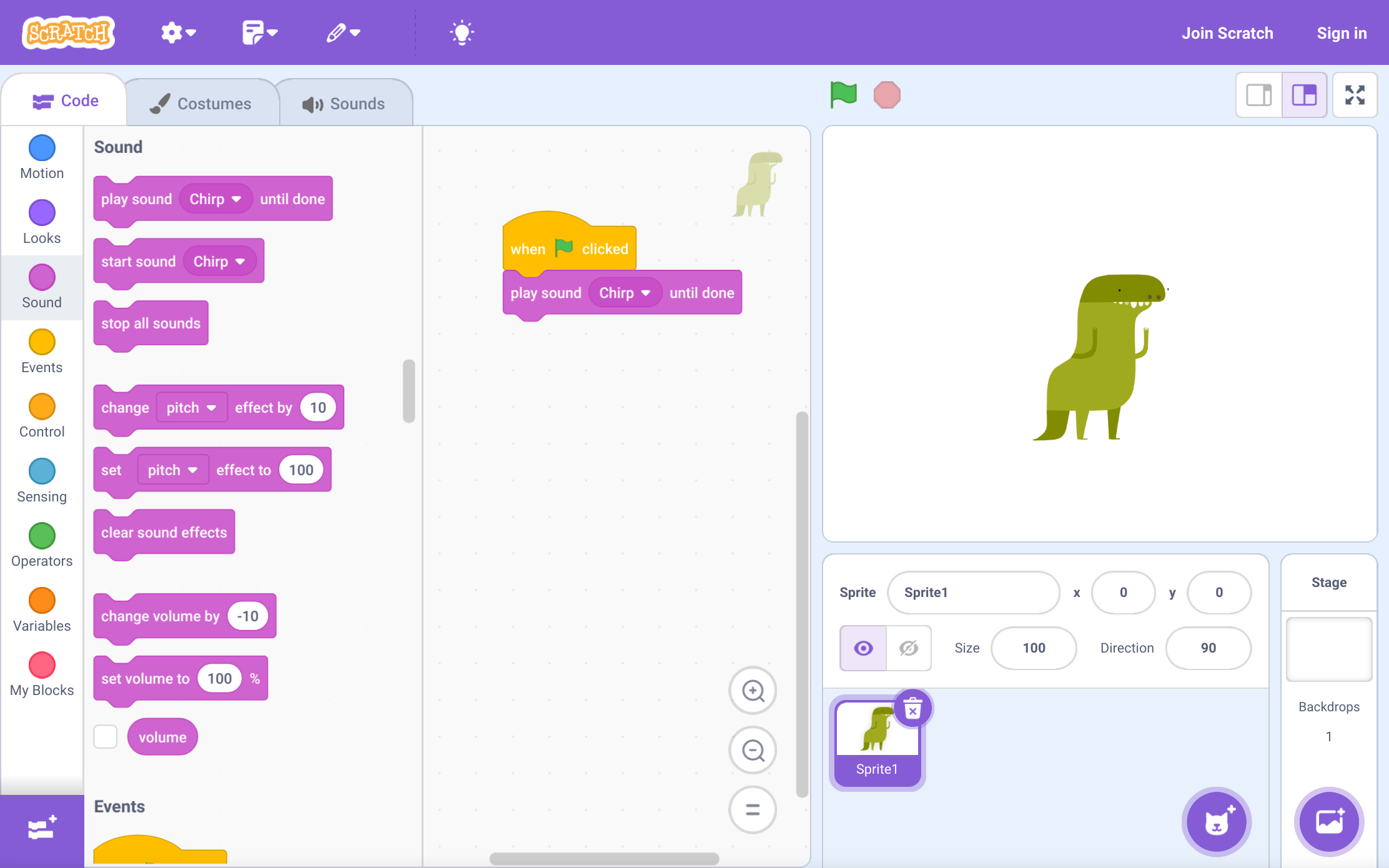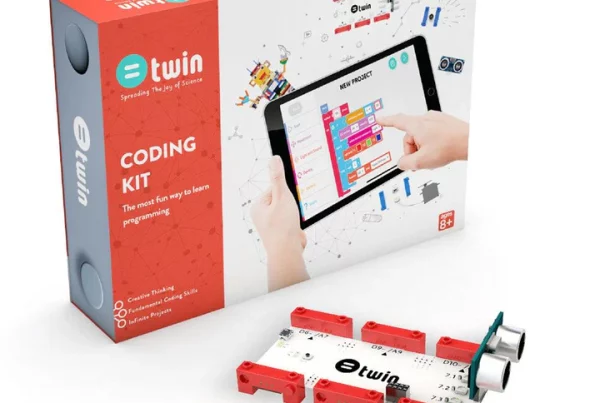Introduction
Have you ever wondered what it takes to bring a robot to life? If you’re the curious type who enjoys tinkering with technology and exploring the limitless possibilities of robotics, then the mBot Ranger is the perfect companion for your journey. In this article, we’ll delve into the exciting world of mBot Ranger programming, exploring the different languages and tools available to unleash your robot’s full potential. Whether you’re a seasoned programmer or just starting your robotics adventure, there’s something here for everyone.
What is mBot Ranger?
The mBot Ranger is a versatile educational robot designed to spark creativity and learning in young minds. It’s equipped with a variety of sensors and actuators, allowing it to interact with its environment in exciting ways. From line following to obstacle avoidance, the mBot Ranger can perform a wide range of tasks.
The Makeblock Battery Pack: Powering Your Robot
To bring your mBot Ranger to life, you’ll need a reliable power source. The Makeblock battery pack is the perfect solution, providing long-lasting power for your robot’s adventures.
mBot Ranger Programming Languages
One of the most exciting aspects of the mBot Ranger is its programmability. You can customize its behavior and create unique applications using a variety of programming languages.
- Scratch 3.0: A Visual Programming Language For beginners, Scratch 3.0 is a great starting point. This visual programming language allows you to create programs by snapping together colorful blocks. It’s a fun and intuitive way to learn the basics of programming.
- Python: A Powerful Text-Based Language As you progress, you might want to explore more advanced programming languages. Python is a popular choice for robotics due to its readability and versatility. It offers a wide range of libraries and tools for controlling the mBot Ranger.
- Arduino IDE: For Advanced Control For those who prefer a low-level programming experience, the Arduino IDE is a powerful tool. It provides direct access to the mBot Ranger’s hardware, allowing you to create highly customized programs.
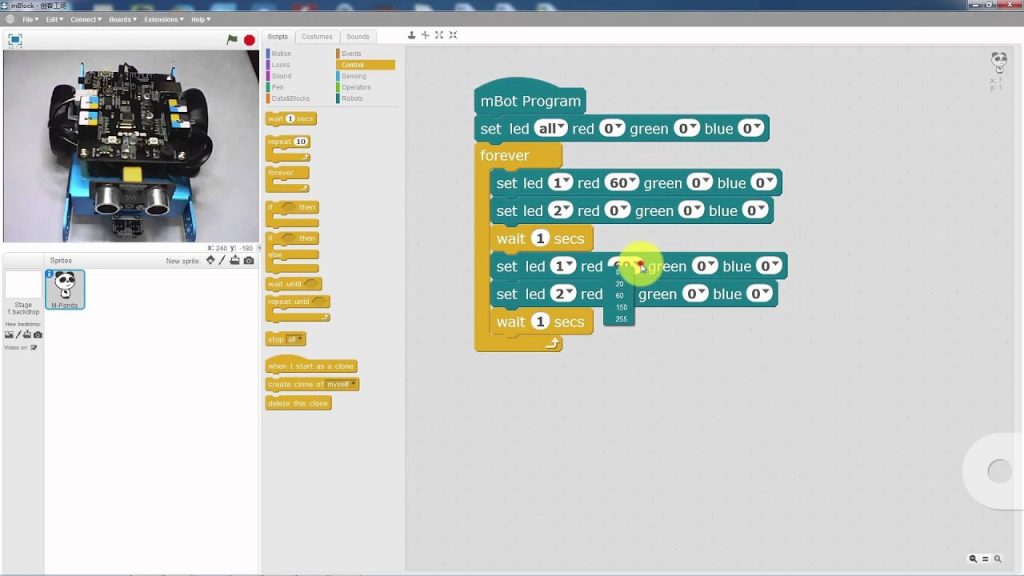
Programming Tools and Resources
To make programming the mBot Ranger even easier, Makeblock has developed a suite of programming tools.
- Makeblock Blockly: This drag-and-drop interface is similar to Scratch 3.0, making it a great option for beginners.
- mBlock: mBlock is a more comprehensive programming environment that combines the best features of Scratch and Arduino. It’s suitable for both beginners and advanced users.
In addition to these tools, there are numerous online tutorials and communities where you can learn from other mBot Ranger enthusiasts and get help with your projects.
Creating Your First mBot Ranger Project
Now that you have a basic understanding of programming languages and tools, it’s time to start creating your own mBot Ranger projects. Begin with simple tasks like making the robot move forward, backward, or turn. As you gain confidence, you can try more complex projects, such as building a line-following robot or creating a simple game.
Conclusion
The mBot Ranger is a fantastic platform for exploring the world of robotics. With its wide range of programming languages and tools, you can bring your robot to life and create amazing projects. So, grab your Makeblock battery pack, fire up your programming environment, and let your imagination run wild!
FAQs
The mBot Ranger can be programmed using Scratch 3.0, Python, or the Arduino IDE.
You can program the mBot Ranger using the Makeblock Blockly interface, mBlock, or by writing code directly in Scratch, Python, or Arduino.
The best programming language for robotics depends on your experience level and the complexity of your projects. Python is a popular choice for beginners, while Arduino is preferred for advanced users.
The mBot Ranger is a versatile educational robot that can be programmed to perform a variety of tasks.
You can download the mBot Ranger programming software from the Makeblock website.