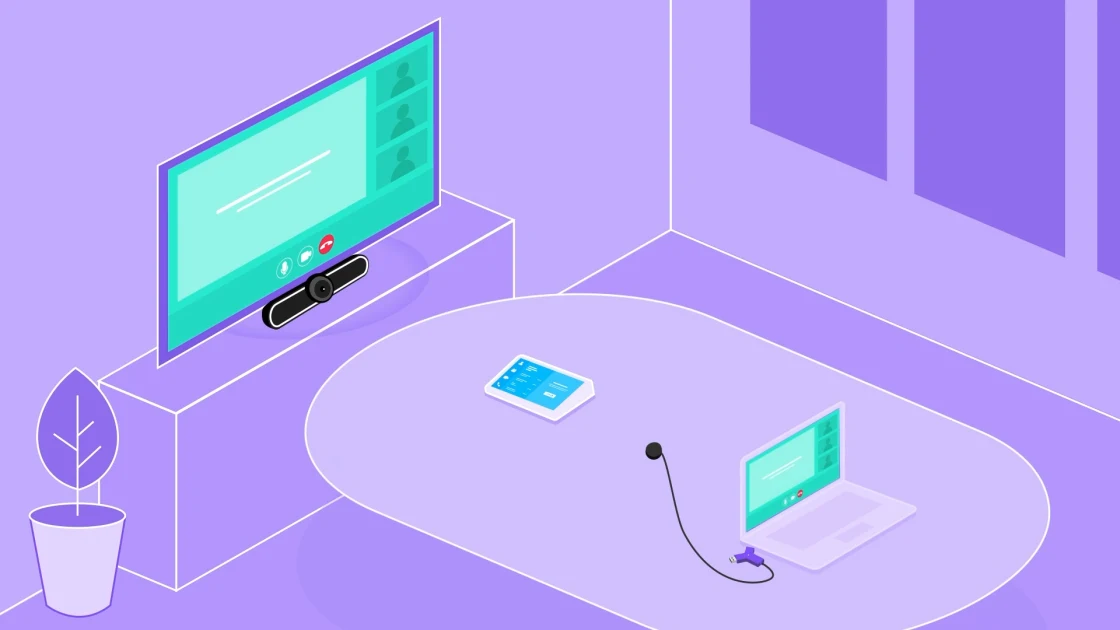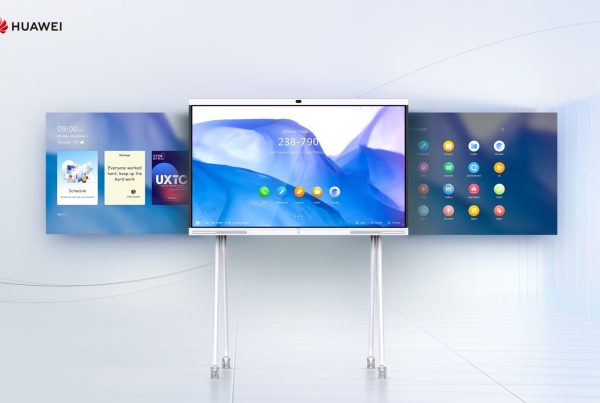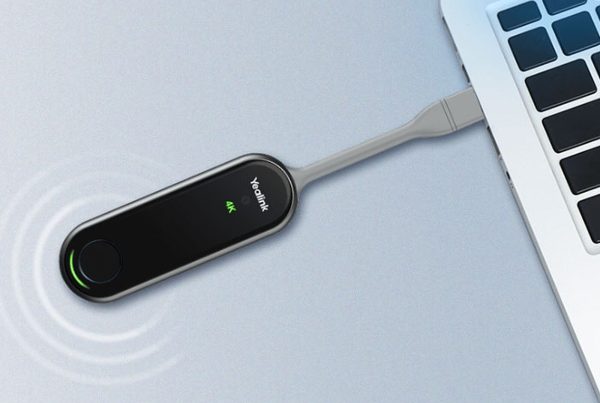Introduction
Setting up the Logitech Swytch can seem like a daunting task, especially when it comes to managing the various cables that come with it. However, with the right tips and tricks, you can ensure a neat, efficient, and user-friendly setup. This guide will take you through some practical steps to optimize your Logitech Swytch cable management, making your workspace not just functional but also visually appealing.
Table of Contents
- Introduction
- Understanding the Logitech Swytch Setup
- Why Cable Management Matters
- Gathering Your Tools
- Initial Setup: Placing Your Logitech Swytch
- Optimizing Cable Routes
- Using Cable Management Accessories
- Securing Cables for Safety
- Troubleshooting Common Issues
- Best Practices for Long-Term Maintenance
- Enhancing Workspace Aesthetics
- Where to Buy the Logitech Swytch
- Conclusion
- FAQs
Understanding the Logitech Swytch Setup
Before diving into cable management, it’s essential to understand what the Logitech Swytch is and how it fits into your workspace. The Logitech Swytch is designed to simplify video conferencing by allowing you to connect your laptop to a room’s AV equipment with just one cable. This setup can become cluttered if the cables are not managed properly, which is where our tips come in handy.
Why Cable Management Matters
Imagine trying to navigate through a maze of tangled wires every time you want to start a video conference. Poor cable management can lead to a disorganized workspace, tripping hazards, and even damage to your equipment. Properly managing your cables not only improves the functionality and safety of your setup but also enhances the overall look of your workspace.
Gathering Your Tools
Before you begin, gather the necessary tools. These include:
- Cable ties: To bundle cables together.
- Cable clips: To secure cables along walls or desks.
- Velcro straps: For adjustable bundling.
- Cable sleeves: To encase multiple cables in one tidy package.
- Labeling tape: To label and identify each cable.
Having these tools ready will make the process smoother and more efficient.
Initial Setup: Placing Your Logitech Swytch
Start by deciding where to place your Logitech Swytch. Ideally, it should be positioned near your video conferencing equipment to minimize cable length. Mount it under your desk or on a wall to keep it out of sight but within easy reach. This initial placement will play a significant role in how well you can manage your cables.
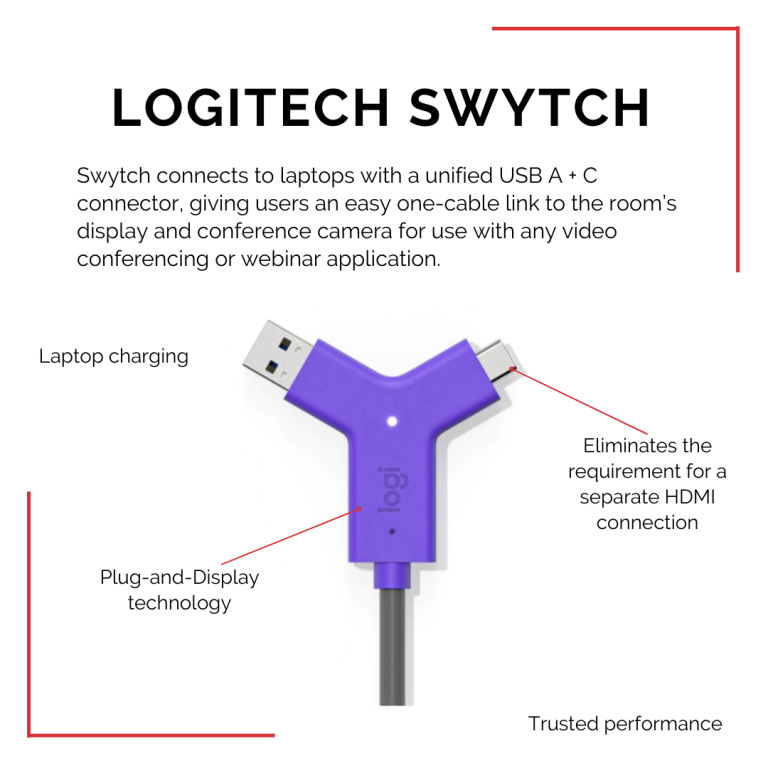
Optimizing Cable Routes
Once your Logitech Swytch is in place, it’s time to route the cables. The goal here is to minimize cable length and avoid crossing paths. Start by routing the cables in straight lines, avoiding tight bends, which can damage the wires. Run cables along the back edge of your desk or along walls to keep them out of the way.
Creating Dedicated Channels
If you have multiple cables running to the same location, consider creating dedicated channels for them. This can be done using cable sleeves or trays that keep the cables bundled and directed towards their endpoints.
Using Cable Management Accessories
Cable management accessories are your best friends in this process. Use cable ties and Velcro straps to bundle cables together neatly. If your cables are running along a wall, use cable clips to secure them in place. For a more polished look, use cable sleeves to encase multiple cables together, making them appear as one thick cord.
Cable Boxes for Power Strips
If you have a power strip as part of your setup, consider using a cable box. These boxes hide the power strip and excess cable length, reducing visual clutter and potential tripping hazards.
Securing Cables for Safety
Loose cables can be a safety hazard, especially in a busy workspace. Secure all loose cables using cable ties or clips. Make sure that any cables running across the floor are properly secured using cable protectors or adhesive clips to prevent tripping.
Troubleshooting Common Issues
Despite your best efforts, you may encounter some issues with your Logitech Swytch setup. Common problems include loose connections, signal interference, and tangled cables.
- Checking Connections: Ensure all connections are tight and secure. Loose cables can cause intermittent signal issues that disrupt your meetings.
- Managing Signal Interference: If you’re experiencing signal interference, try to keep power cables separate from data cables. Power cables can cause electromagnetic interference that affects the quality of your video and audio signals.
Best Practices for Long-Term Maintenance
Cable management isn’t a one-time task. Over time, cables can shift, and connections can loosen. Periodically check your setup to ensure everything is in place. Adjust and tighten cable ties as needed, and replace any worn-out accessories.
Enhancing Workspace Aesthetics
A well-organized workspace is not only functional but also visually appealing. Consider matching your cable management accessories to the color of your desk or walls. This adds a subtle touch of style to your setup.
Using Decorative Cable Covers
For a more sophisticated look, use decorative cable covers. These come in various colors and materials, allowing you to blend them seamlessly with your workspace decor.
Where to Buy the Logitech Swytch
If you haven’t purchased your Logitech Swytch yet, you can easily get it from Promallshop. Visit this link to place your order. Promallshop offers competitive pricing and ensures you get genuine Logitech products.
Conclusion
Proper cable management is key to getting the most out of your Logitech Swytch setup. By following the tips and tricks outlined in this guide, you can create a clean, efficient, and visually appealing workspace that enhances your video conferencing experience.
FAQs
Install the cables by following the manufacturer’s guidelines. Ensure the cables are securely connected and managed using ties and clips to prevent tangling.
Essential tools include cable ties, clips, Velcro straps, cable sleeves, and labeling tape.
To prevent signal interference, keep power cables separate from data cables and avoid crossing them.
Place your Logitech Swytch near your AV equipment and secure it under your desk or on a wall for easy access and minimal cable clutter.
Yes, you can purchase the Logitech Swytch from Promallshop.