Introduction
Have you ever felt the discomfort of worn-out ear pads on your Logitech H540 headset? It’s like trying to relax on an old, lumpy sofa—definitely not ideal. If you’re nodding in agreement, it’s time to give your headset a much-needed upgrade. Replacing the ear pads is simpler than you might think, and we’re here to guide you through every step of the process.
Understanding the Importance of Replacing Ear Pads
Your Logitech USB 540 Headset is more than just a gadget; it’s a tool that enhances your audio experience, whether you’re on a conference call or enjoying your favorite tunes. Over time, however, the ear pads can wear out, leading to discomfort and reduced audio quality. Worn ear pads can also harbor bacteria and grime, which isn’t something you want close to your ears. By replacing them, you ensure a comfortable fit and maintain the hygiene and performance of your headset.
Gathering the Necessary Tools
Before diving into the replacement process, it’s important to gather all the necessary tools. Here’s what you’ll need:
- Replacement Ear Pads: Ensure they are compatible with the Logitech high performance USB headset H540.
- Small Flat-Head Screwdriver or Butter Knife: This will help you pry off the old ear pads.
- Clean Cloth: For wiping down any debris or dust on the headset.
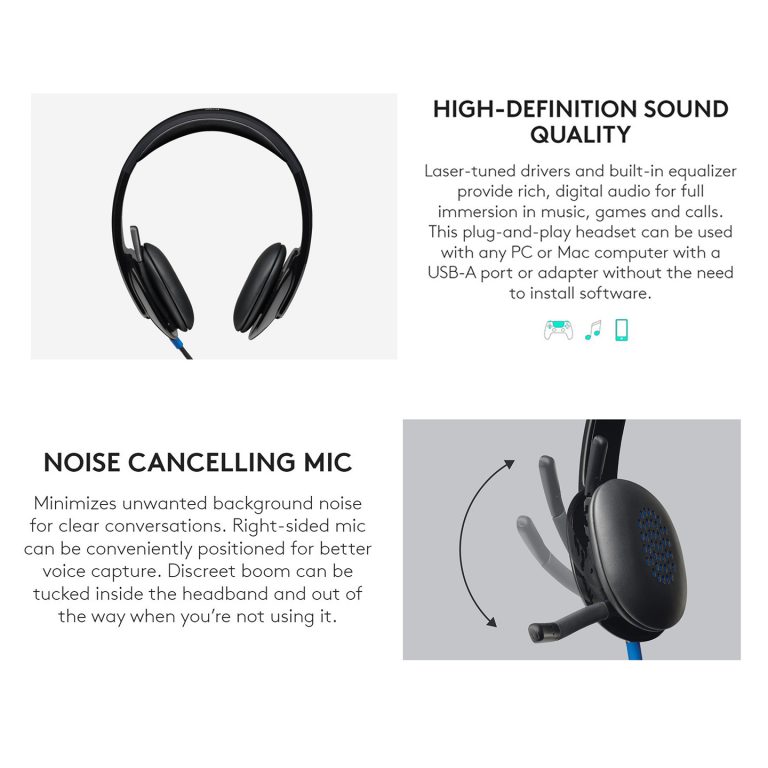
Step-by-Step Guide to Replacing Your Ear Pads
Let’s walk through the process of replacing your ear pads. Think of it as giving your headset a fresh, new pair of sneakers. Here’s how:
Step 1: Remove the Old Ear Pads
Start by gently prying off the old ear pads using the flat-head screwdriver or butter knife. Insert the tool between the ear pad and the headset and carefully lift it off. Be patient and gentle to avoid damaging the headset.
Step 2: Clean the Headset
Once the old ear pads are removed, take a clean cloth and wipe down the headset’s ear cups. This step is crucial to ensure that no dirt or debris interferes with the new ear pads’ adhesion.
Step 3: Attach the New Ear Pads
Take your replacement ear pads and align them with the ear cups of your Logitech 540 Headset. Gently press them into place, ensuring they are securely attached. You might need to adjust them slightly to fit perfectly.
Step 4: Test the Fit
After attaching the new ear pads, put on your headset to test the fit. Make sure they are comfortable and securely in place. If they feel loose or uneven, adjust them until they fit snugly.
Tips for Maintaining Your New Ear Pads
Now that your Logitech 540 USB Headset has a new lease on life, it’s important to keep those ear pads in top condition. Here are some tips to help you maintain them:
- Regular Cleaning: Wipe down the ear pads regularly with a dry or slightly damp cloth to remove sweat and dirt.
- Avoid Excessive Moisture: Keep your headset away from water and other liquids to prevent damage.
- Proper Storage: When not in use, store your headset in a cool, dry place to avoid unnecessary wear and tear.
Conclusion
Replacing the ear pads on your Logitech 540 USB Headset is a simple yet effective way to extend the life of your headset and enhance your listening experience. By following this guide, you can ensure a comfortable and hygienic fit for your headset, making those long hours of use much more enjoyable.
FAQ
It’s recommended to replace your ear pads every 6-12 months, depending on usage. If you notice any discomfort or wear, it’s time for a replacement.
Yes, as long as they are compatible with the Logitech 540, you can use third-party ear pads. Ensure they are of good quality to maintain comfort and sound quality.
If the new ear pads don’t fit, double-check that they are the correct size and model for your headset. If they still don’t fit, contact the seller for a replacement or refund.
Most ear pads are not designed to be washed. Instead, wipe them down with a dry or slightly damp cloth. If they are removable and washable, follow the manufacturer’s instructions.
You can purchase replacement ear pads from online retailers such as Amazon, or directly from the Logitech website. Ensure they are compatible with your H540 USB headset.





