Introduction
Users appreciate the Logitech M330 Wireless Mouse for its silent operation and ergonomic design, making it a popular choice for a smooth and quiet computing experience. To harness its full potential, proper installation of the Logitech M330 driver is crucial.In this guide you will learn how to install the Logitech M330 Driver for your mouse. This guide simplifies the installation process, ensuring you can start using your mouse efficiently.
Understanding the Logitech M330 Mouse
The M330 Mouse is designed for comfort and productivity, offering silent clicks and a long-lasting battery life. Its plug-and-play functionality allows for easy setup on most operating systems.
Preparing for Installation
Before installing the driver, ensure your Logitech M330 mouse is fully charged or has fresh batteries installed. This prevents interruptions during the installation process.
Downloading the Logitech M330 Driver
To begin, visit the official Logitech website or use the provided Logitech M330 Mouse link to access the driver download page. Look for the latest driver compatible with your operating system.
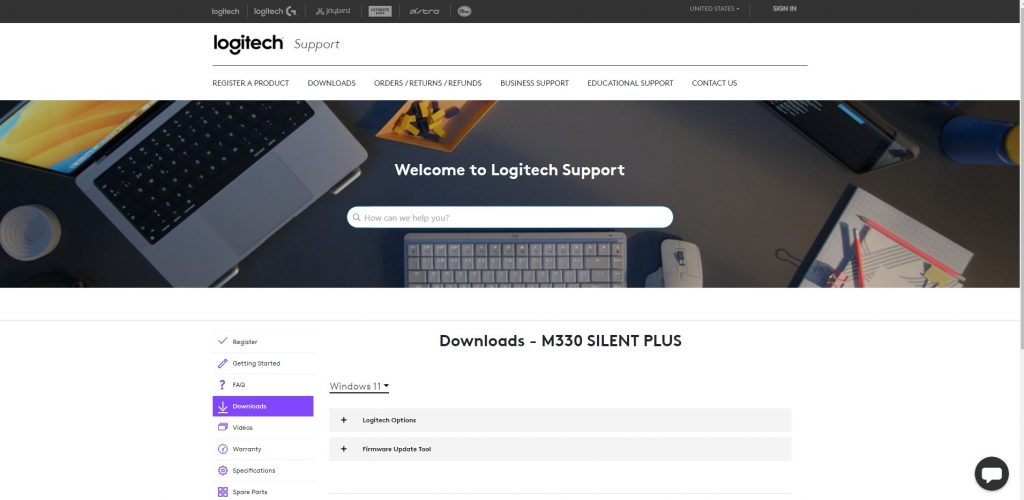
Installing the Driver
Driver Setup on Windows
- Navigate to the Downloaded File: Locate the downloaded driver file and double-click to initiate the installation wizard.
- Follow the Wizard: Follow the on-screen instructions to complete the installation. Reboot your computer if prompted to ensure the driver is properly installed.
Installing the Driver on Mac
- Open the Downloaded DMG File: Locate the downloaded DMG file and open it.
- Drag and Drop: Follow the instructions to drag the Logitech Control Center icon into the Applications folder.
Conclusion
Finally by following this guide, you’ve successfully installed the Logitech M330 driver, enhancing your mouse’s functionality and ensuring a smoother user experience. Enjoy the silent clicks and ergonomic design that the Logitech M330 Mouse offers.
FAQ
Installing the driver ensures your operating system recognizes and utilizes all features of the mouse, including customizable settings.
Visit the official Logitech website or use the provided link for the latest driver downloads.
Check USB connections, restart your computer, and ensure the batteries are correctly inserted into the mouse.
Yes, you can install the driver on multiple devices, ensuring compatibility with each operating system.
Logitech provides limited support for Linux. Check their official website for compatible drivers.





