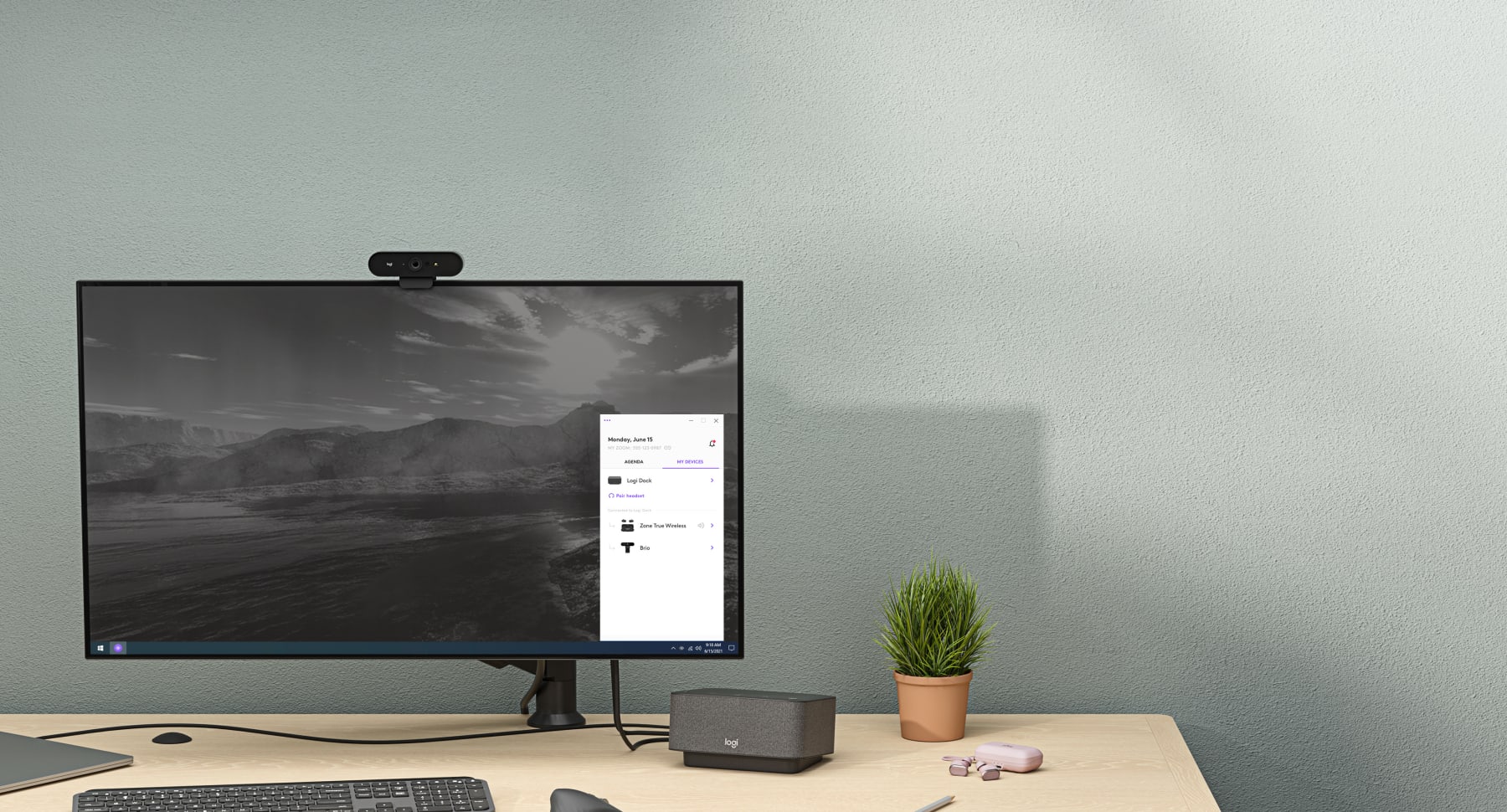Introduction
In today’s fast-paced digital world, having the right tools like the Logitech Zone Wireless headset with its powerful Zone Wireless software can significantly enhance your productivity. However, to fully unlock its potential, you’ll need the Logi Tune software. Curious about how this software can streamline your workday? Let’s delve into the details and discover how it can elevate your productivity.
What is Logi Tune Software?
Logi Tune is a user-friendly software designed to optimize and customize your Logitech audio devices. Think of it as the brain behind your headset, allowing you to tweak settings, update firmware, and ensure your device performs at its best. Whether you need to adjust your microphone, control your equalizer settings, or manage multiple devices, Logi Tune has you covered.
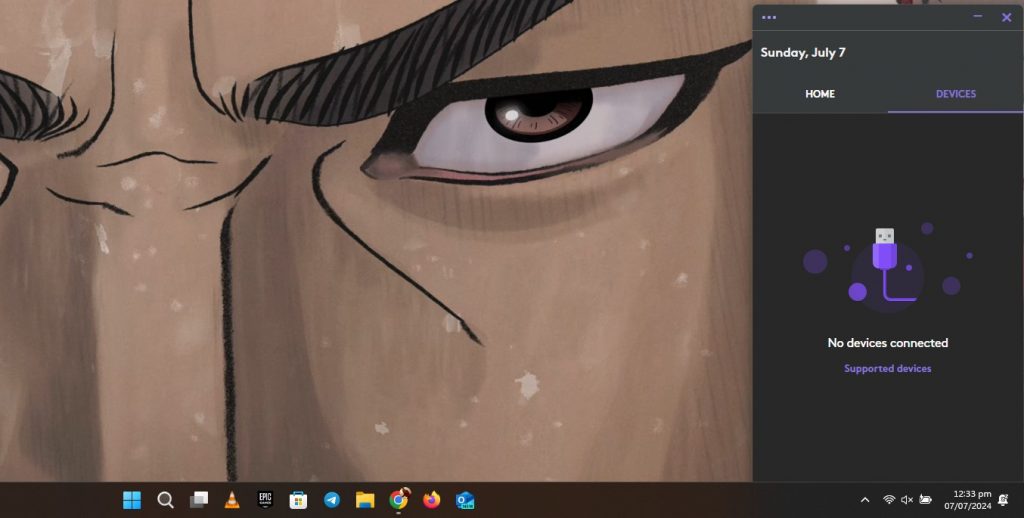
How to Download Logi Tune Software
Getting started with Logi Tune is a breeze. Here’s a step-by-step guide to downloading the software:
- Visit the Logitech Website: Head over to the official Logitech website.
- Go to the Support Section: Find the area labeled support or downloads.
- Search for Logi Tune: Type in “Logi Tune software download” or “Logi Tune software free download” in the search bar.
- Select Your Operating System: Choose between Windows 11, Windows 10, and Windows 7.
- Download the Software: Click on the download button and follow the on-screen instructions.
By following these steps, you’ll have the Logi Tune software ready to install on your device.
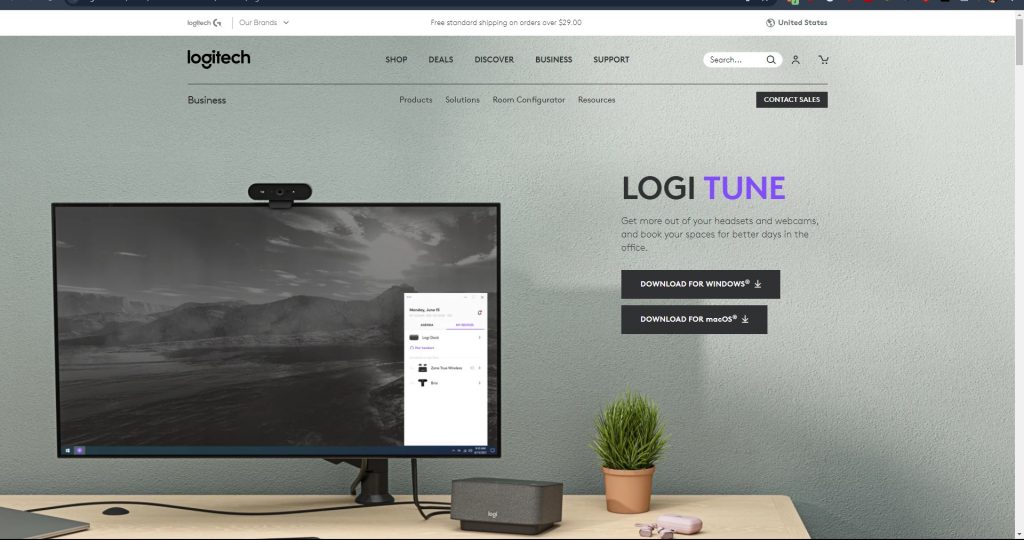
Installing Logi Tune on Windows 11, Windows 10, and Windows 7
After downloading the software, installing it is a straightforward process:
- Locate the Downloaded File: Navigate to your downloads folder to find the file.
- Run the Installer: Double-click the installer file to start the process.
- Follow the Prompts: Follow the on-screen instructions to complete the installation.
- Restart Your Computer: After installation, restart your computer to ensure everything is set up correctly.
Whether you’re using Windows 11, Windows 10, or Windows 7, these steps will get you up and running with Logi Tune.
Using Logi Tune for Logitech Zone Wireless
Now that Logi Tune is installed, let’s explore how you can use it to enhance your Logitech Zone Wireless experience.
- Open Logi Tune: Launch the software from your desktop or start menu.
- Connect Your Headset: Ensure your Logitech Zone Wireless headset is connected via Bluetooth or the wireless receiver.
- Customize Your Settings: Use Logi Tune to adjust your microphone sensitivity, equalizer settings, and noise-canceling options.
- Update Firmware: Keep your device up-to-date with the latest firmware updates provided by Logitech.
By customizing your settings, you can ensure your headset works perfectly for your needs.
Troubleshooting Logitech Zone Wireless Issues
Even with top-notch tools, you may face some minor issues. Here are common issues and how to resolve them:
Logitech Zone Wireless Microphone Not Working
- Check Connections: Ensure your headset is properly connected.
- Adjust Settings: Use Logi Tune to check and adjust microphone settings.
- Update Drivers: Make sure you have the latest drivers installed.
Logitech Zone Wireless Not Connecting
- Restart Devices: Turn off and then turn on your headset and computer.
- Re-pair Bluetooth: Remove the device from your Bluetooth list and pair it again.
- Check for Interference: Make sure there are no other devices nearby that could be causing interference.
Conclusion
The Logitech Zone Wireless headset paired with Logi Tune software is a powerhouse combination for anyone looking to enhance their productivity setup. From easy customization to efficient troubleshooting, this software ensures you get the most out of your headset. By following the steps outlined above, you’ll be well on your way to a seamless and productive experience.
FAQs
To connect your Logitech Zone Wireless headset to your computer, you can use either Bluetooth or the included USB receiver. Follow the pairing instructions in the Logitech Zone Wireless software for a seamless connection.
Yes, the Logitech Zone Wireless headset is compatible with both iOS and Android smartphones. You can pair it via Bluetooth and use it for calls, music, and other audio applications.
You can update the firmware using the Logitech Zone Wireless software. Open the software, check for available updates, and follow the on-screen instructions to install them.
The Logitech Zone Wireless headset offers up to 15 hours of talk time on a single charge, ensuring you can use it throughout your workday without needing to recharge.
Yes, Logitech offers a range of accessories that complement the Zone Wireless headset, including wireless keyboards, mice, and webcam solutions. These accessories enhance your overall productivity setup.