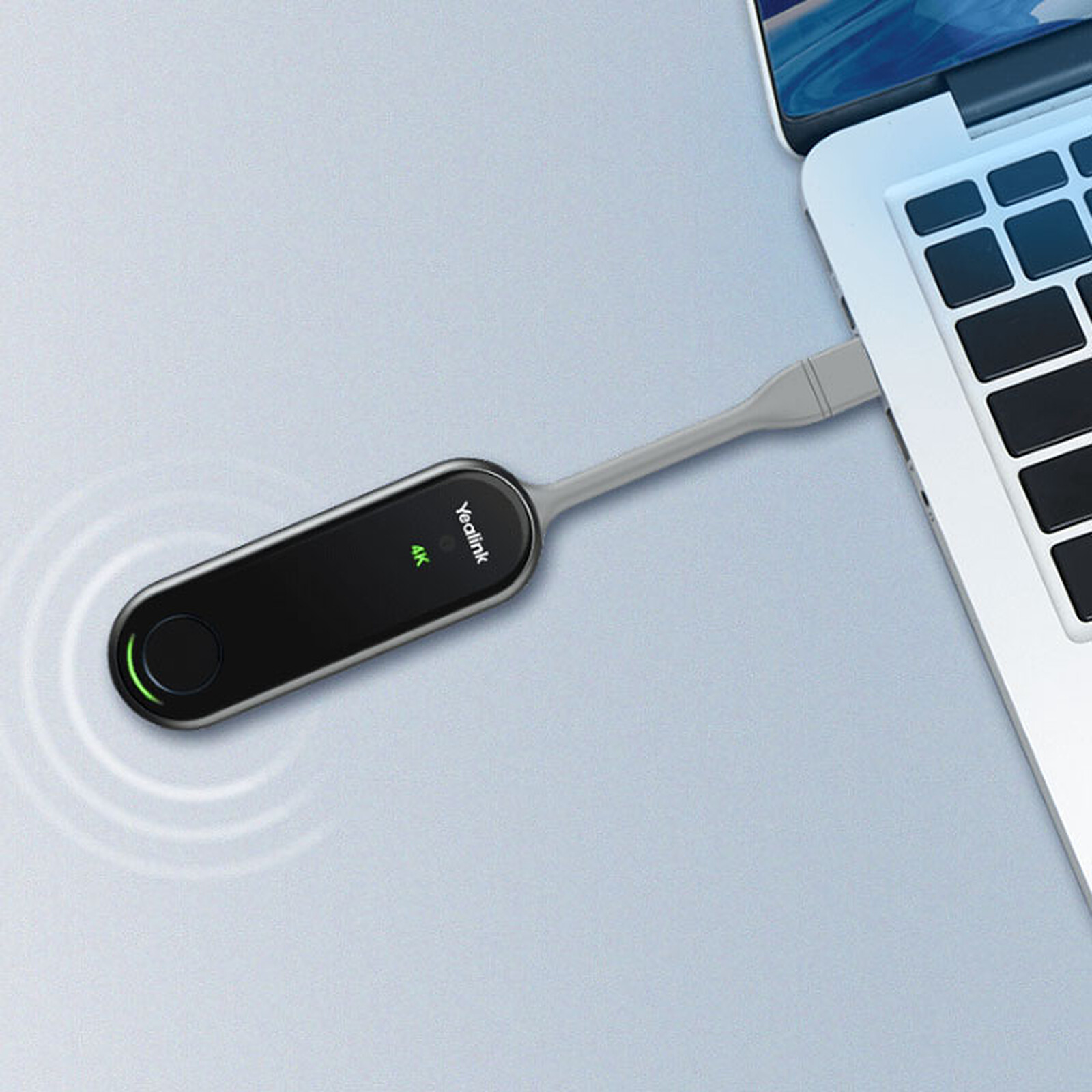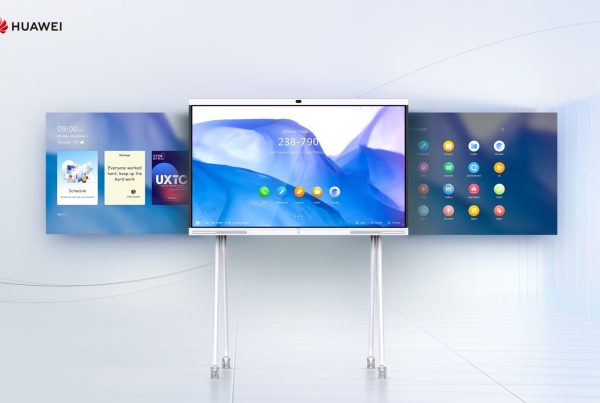Introduction
Is your Yealink WPP30 wireless presentation issue giving you headaches just when you’re about to present that all-important slide deck? We’ve all been there — you plug in the dongle, wait for the magic, and… nothing. Whether it’s not connecting, not detected, or displaying “HDMI no signal,” this guide walks you through the fix without needing an IT degree.
We’ll use simple steps and relatable examples (think of the WPP30 like a Bluetooth speaker that forgot how to pair). So let’s sort out the mess and get your screen sharing smoothly again.
Table of Contents
- Introduction
- What Is the Yealink WPP30 and How Does It Work?
- Common Yealink WPP30 Wireless Presentation Issues
- Check Your HDMI and USB Ports First
- How to Fix WPP30 Screen Sharing Problem Step-by-Step
- Understanding Yealink WPP30 LED Status Meaning
- Yealink WPP30 Not Connecting? Try This
- Resetting the WPP30 Device Properly
- How to Update WPP30 Firmware Without a Hitch
- WPP30 Driver Installation Guide Made Simple
- WPP30 Pairing Failure and Timeout Errors
- Yealink WPP30 Compatibility Check
- Still Not Working? Shop a Verified Unit Online
- Conclusion
- FAQs
What Is the Yealink WPP30 and How Does It Work?
Before diving into solutions, let’s understand the gadget. The Yealink WPP30 is a 4K wireless presentation dongle that plugs into your laptop via USB-C and mirrors your screen wirelessly to a display connected to a Yealink device (like the MeetingBar or VC series). Think of it like a wireless HDMI cable — no mess, no fuss. But when it stops working, it can feel like your digital lifeline snapped.

Common Yealink WPP30 Wireless Presentation Issues
When things go wrong, they often fall into these categories:
- WPP30 HDMI no signal on the screen
- Yealink WPP30 not connecting to the host device
- Wireless presentation not detected on the laptop
- Pairing failure or connection timeout
- LED lights blinking in weird ways you don’t understand
These are the symptoms. Let’s fix them.
Check Your HDMI and USB Ports First
Start simple. Is your TV or monitor on the right HDMI input? Is the USB-C port on your laptop functioning?
✅ Pro Tip: Test your HDMI port with another device like a gaming console or another dongle. If it works, the WPP30 might be the problem.
How to Fix WPP30 Screen Sharing Problem Step-by-Step
Try these steps in order:
- Unplug and replug the WPP30. (Sometimes a simple reset helps.)
- Ensure the Yealink host device is powered on and discoverable.
- Switch USB ports on your laptop or use an adapter if needed.
- If using Windows, press Windows + K and select the Yealink display.
- Still nothing? Move on to firmware and driver fixes.
Understanding Yealink WPP30 LED Status Meaning
Those LED blinks aren’t just for show. Here’s what they mean:
- Solid Green: Connected and working.
- Flashing Blue: Pairing mode.
- Solid Red: No connection or error.
- Flashing Red: Firmware or hardware fault.
Each color gives you a clue about what’s happening behind the scenes.
Yealink WPP30 Not Connecting? Try This
When the Yealink WPP30 not connecting becomes a daily frustration, try:
- Restarting both devices — the WPP30 and your meeting room display.
- Checking if any security software or firewalls are blocking the connection.
- Making sure your WPP30 is within range of the receiver (no more than 15 feet ideally).
It might sound basic, but these steps often solve 70% of wireless dongle problems.
Resetting the WPP30 Device Properly
You can reset the WPP30 by:
- Pressing and holding the pairing button for 10 seconds until the LED blinks red rapidly.
- Then release and wait — it should return to flashing blue, ready to pair.
This is like giving it a fresh memory — all previous pairings are wiped.
How to Update WPP30 Firmware Without a Hitch
Outdated firmware can ruin your setup.
- Go to Yealink Support and download the latest WPP30 firmware.
- Plug the dongle into your PC.
- Launch the update tool and follow the on-screen instruction
WPP30 Driver Installation Guide Made Simple
Drivers ensure that your laptop recognizes the WPP30. Here’s a quick install guide:
- Windows: Install the Yealink Wireless Presentation Software (WPS).
- macOS: You may need to grant screen recording permission under System Preferences > Privacy > Screen Recording.
Always download drivers from official sources.
WPP30 Pairing Failure and Timeout Errors
If pairing takes too long or fails entirely, try this:
- Make sure another WPP30 isn’t already paired with the host device.
- Hold the button for 5 seconds to re-enter pairing mode.
- Move closer to the receiver and try again.
If you see a WPP30 connection timeout, reboot both devices before retrying.
Yealink WPP30 Compatibility Check
Not all devices love the WPP30. Run this quick check:
- Operating System: Works best with Windows 10+ and macOS 11+
- Port Type: Prefer USB-C. If using adapters, choose original brands.
- Meeting Display: Must be Yealink-supported — like MeetingBar A20/A30 or MVC series.
Still unsure? Do a quick Yealink WPP30 compatibility check here.
Still Not Working? Shop a Verified Unit Online
Sometimes, it’s not your fault — your unit could be defective. If you’re looking to replace or upgrade, we recommend you shop Yealink WPP30 from a trusted vendor like Promallshop. You’ll find accurate pricing, warranty coverage, and customer support if needed.
Conclusion
Technical glitches can turn a 10-minute presentation into a 30-minute disaster. But with this guide, you now have a clear roadmap to fix any Yealink WPP30 wireless presentation issue. From checking cables to updating firmware and resetting the dongle — it’s all doable, even if you’re not tech-savvy. And remember, sometimes it’s easier to start fresh with a trusted source like Promallshop.
FAQs
Ensure the HDMI input is correct, the WPP30 is fully connected, and the host device is powered on. Try a different HDMI cable if necessary.
Check the USB-C port, update your drivers, and try restarting both devices. Also, test with another laptop if possible.
A solid red means connection failure; flashing red usually points to a firmware or hardware problem.
Visit Yealink’s support page, download the latest firmware, connect the WPP30 to your computer, and follow the tool’s steps.
No. The WPP30 is designed to work only with compatible Yealink devices like the MeetingBar series.