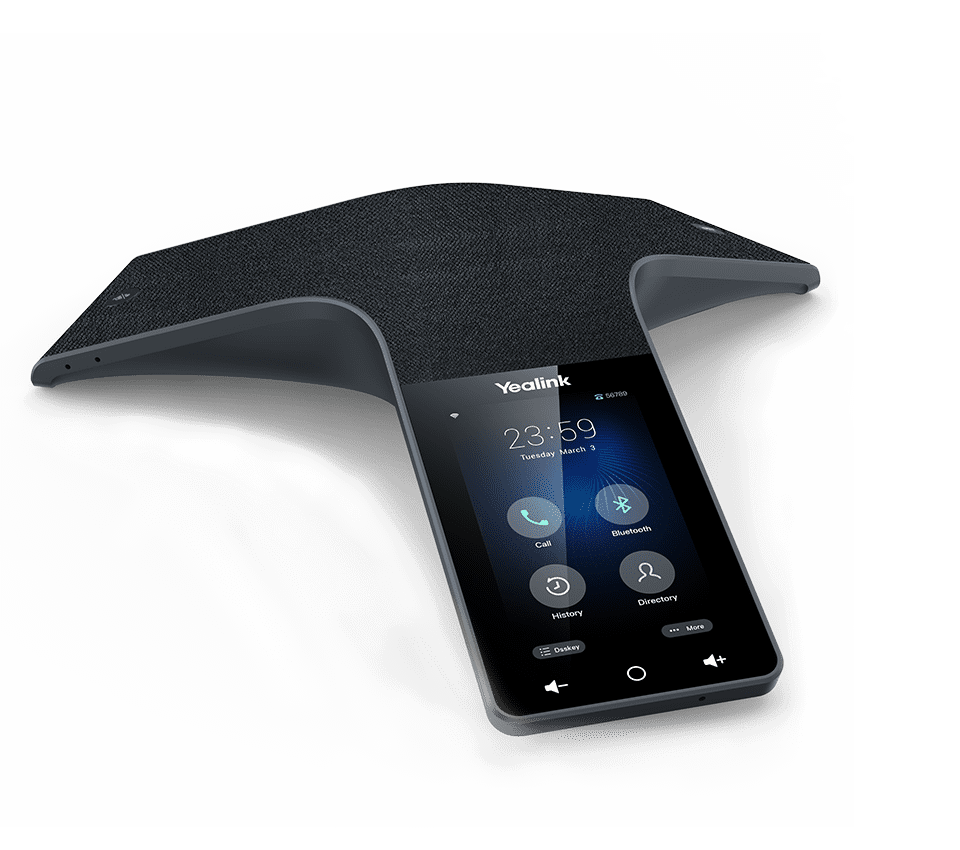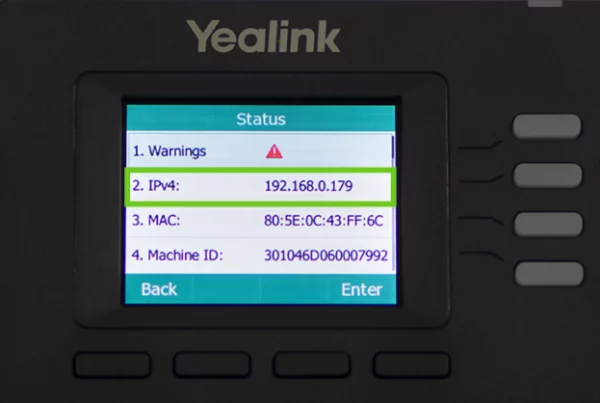Introduction
Having trouble with your Yealink CP925? Whether it’s not turning on, having Bluetooth issues, or you’re dealing with poor call quality, you’re not alone. The Yealink CP925 is a powerful conference phone, but like any tech, it can run into occasional problems. This comprehensive guide to Troubleshooting Your Yealink CP925 covers the most common issues users face—along with clear solutions, tips, and FAQs. From setup instructions to firmware updates and everything in between, we’ve got you covered so you can get back to clear, reliable communication fast.
Table of Contents
- Introduction
- Common Issues with the Yealink CP925
- How to Fix Poor Audio Quality
- Yealink CP925 Not Connecting to Wi-Fi?
- How to Update Firmware on Yealink CP925
- Why is My Yealink CP925 Display Blank?
- Troubleshooting Yealink CP925 Power Issues
- Handling Yealink CP925 Slow Response or Freezing
- Resetting Yealink CP925 to Factory Settings
- Tips for Maintaining Your Yealink CP925
- Conclusion
- FAQs
Common Issues with the Yealink CP925
Before diving into troubleshooting, let’s look at some common problems you might face when using the Yealink CP925:
- Poor audio quality (static, muffled sound)
- Issues with connecting to Wi-Fi or a network
- Software crashes or freezing
- Display problems
- Slow response time
These issues are often solvable through simple fixes. Let’s explore some solutions for these common problems.
How to Fix Poor Audio Quality
One of the most frustrating issues you might encounter is poor audio quality. Here are a few things to check:
Check the Microphone and Speaker Settings:
- Ensure the microphone is not obstructed by objects.
- Make sure the volume levels are properly adjusted, both on the CP925 and in your call settings.
Use High-Quality Network Connections: - If you’re using a VoIP service, a slow or unstable network connection can cause audio issues. Ensure your internet connection is stable and fast enough for VoIP calls.
Adjust Echo Cancellation: - If you hear an echo, try turning on or adjusting the Echo Cancellation settings within the Yealink CP925’s menu.
Try Different Audio Ports: - If possible, test the conference phone in different rooms or with different network setups to rule out environmental issues affecting audio.
Yealink CP925 Not Connecting to Wi-Fi?
If your Yealink CP925 isn’t connecting to Wi-Fi, here are a few troubleshooting tips:
Check Wi-Fi Credentials:
Ensure that the Wi-Fi network credentials entered into the phone are correct. You can do this by accessing the settings menu on the device.
Reboot Your Router and Yealink CP925:
Power cycle both your router and the CP925 to reset the network connections. This can often resolve connectivity issues.
Check Network Compatibility:
Make sure your CP925 supports the Wi-Fi frequency (2.4 GHz or 5 GHz) used by your router. The CP925 might not work with certain types of advanced networks or settings.
How to Update Firmware on Yealink CP925
Firmware updates can fix bugs, improve functionality, and add new features. To ensure your Yealink CP925 is running the latest firmware:
Automatic Updates:
By default, the CP925 should automatically check for updates. If this doesn’t happen, check your phone’s System Settings to enable automatic updates.
Manual Update:
If you prefer to update manually, you can download the firmware from the Yealink website and upload it to your device through the web portal interface.
Check the Yealink User Manual:
For detailed instructions on updating firmware, refer to the Yealink CP925 user manual for the specific steps and download links.
Why is My Yealink CP925 Display Blank?
A blank display can be alarming, but it’s often fixable. Here’s what you can do:
Check the Power Supply:
Ensure the CP925 is properly plugged in and receiving power. A loose cable or power failure could be the cause.
Reboot the Device:
Sometimes, a simple reboot can resolve display issues. Power off the device, wait a few seconds, and then power it back on.
Check the Brightness Settings:
The display may be too dim to see. Check the brightness settings in the menu and adjust them to an appropriate level.
Troubleshooting Yealink CP925 Power Issues
If the CP925 isn’t turning on or shuts off unexpectedly, follow these tips:
Ensure the Power Adapter is Connected:
- Check the power cable and adapter to make sure they are securely connected to both the phone and the power source.
Try a Different Power Source: - Plug the phone into a different power outlet to rule out problems with the current outlet.
Power Cycle the Device: - Unplug the phone for a few minutes and then plug it back in. This can often resolve power-related issues.
Handling Yealink CP925 Slow Response or Freezing
If your Yealink CP925 is running slow or freezing, these solutions might help:
Clear Cache and Data:
Sometimes, cached data can slow down the phone. Check the device’s settings to clear the cache or reset the device if needed.
Reduce System Load:
Too many simultaneous tasks can slow down the system. Try closing unnecessary applications or services to improve speed.
Reboot the Device:
Restarting the device can help clear up any temporary glitches or freezes.
Resetting Yealink CP925 to Factory Settings
If all else fails, you can reset your Yealink CP925 to factory settings. This will erase all personalized settings, so make sure you back up any important information beforehand.
How to Reset:
Navigate to the Settings menu and look for the Factory Reset option. Follow the prompts to reset the device. This can resolve persistent issues by starting fresh.
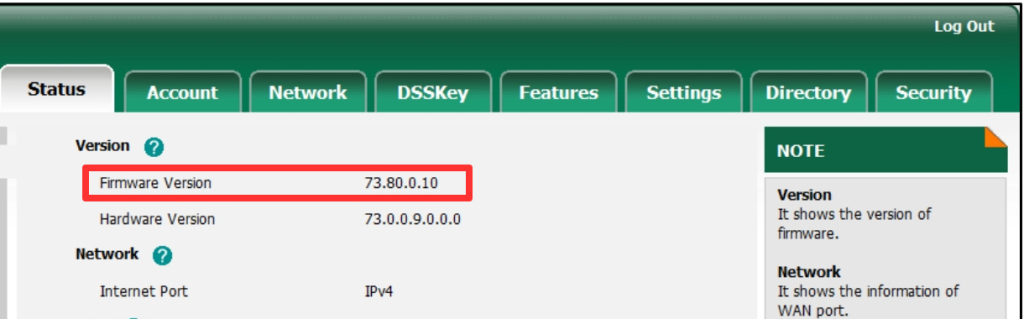
Tips for Maintaining Your Yealink CP925
To ensure that your Yealink CP925 continues to work smoothly, consider the following maintenance tips:
- Keep the device updated: Regular firmware updates are essential to ensure your phone has the latest features and security fixes.
- Keep it clean: Regularly clean the microphone, speaker, and screen to maintain optimal performance.
- Use quality cables and power sources: Low-quality cables or unstable power sources can cause connectivity issues.
Conclusion
The Yealink CP925 is a reliable and feature-packed conference phone, but like any technology, it may occasionally experience problems. By following the troubleshooting tips above, you can quickly address common issues such as poor audio quality, connectivity problems, and display issues. For any further help, refer to the Yealink CP925 user manual or contact customer support.
FAQs
Go to the settings menu on your CP925, select the Wi-Fi option, and enter your network credentials.
Check the microphone settings, adjust the volume levels, and ensure a stable internet connection for the best audio quality.
Yes, you can update the firmware either automatically or manually via the device settings or the Yealink website.
Make sure the power cable is securely connected, and try a different power outlet. Power cycling the device might also help.
Navigate to the settings menu, find the Factory Reset option, and follow the prompts to reset your device to its original settings.
With these FAQs and troubleshooting tips, you should be able to get your Yealink CP925 back up and running smoothly. If you need more assistance or want to explore accessories and related products, head over to Promallshop where you can find a variety of conference phone solutions. https://support.yealink.com/en/portal/phones/cp925