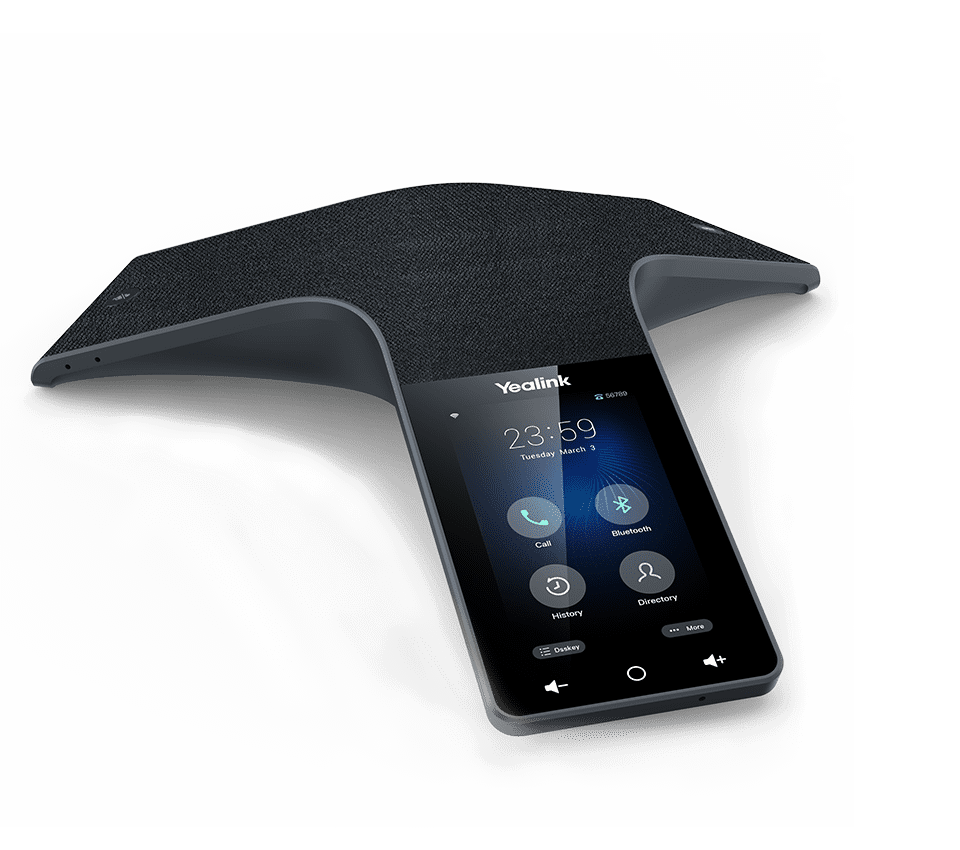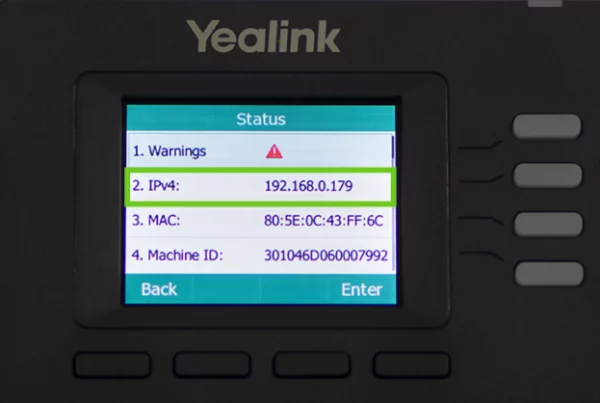Introduction
A high-quality conference phone is essential for effective business meetings. The Yealink CP925 conference phone is an excellent choice, offering premium audio quality, an intuitive touch screen, and seamless VoIP integration. If you’re wondering how to install and optimize this device, this Yealink CP925 setup guide will walk you through the process step by step.
Table of Contents
- Introduction
- Unboxing and Initial Setup
- Yealink CP925 Installation Steps
- Connecting the CP925 to a VoIP System
- Yealink CP925 Bluetooth Connectivity
- Adjusting the Best Settings for Clear Audio
- Yealink CP925 Call Management Features
- Firmware Updates and Maintenance
- Yealink CP925 Troubleshooting Guide
- Comparing Yealink CP925 vs Competitors
- Conclusion
- FAQs
Unboxing and Initial Setup
When you receive your Yealink CP925, ensure you have the following in the box:
- Yealink CP925 unit
- Ethernet cable
- Power adapter
- Quick start guide
To begin the setup:
- Place the CP925 on a stable surface in the meeting room.
- Connect the device to power and an Ethernet network.
- Wait for it to power on and initialize.
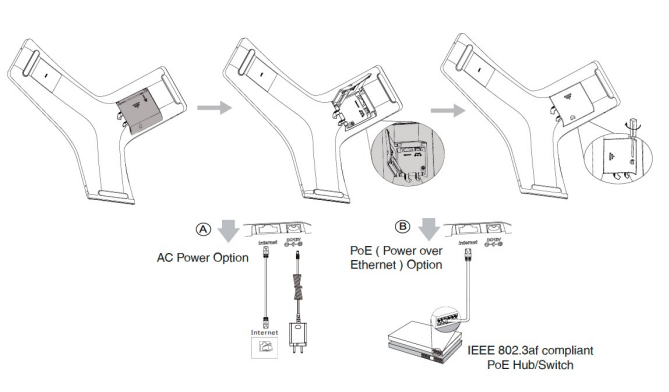
Yealink CP925 Installation Steps
Follow these installation steps to get your Yealink CP925 up and running:
- Connect to a Power Source – Plug in the power adapter if Power over Ethernet (PoE) is not available.
- Network Connection – Use an Ethernet cable to connect to a stable network.
- Configure SIP Accounts – Navigate to Settings > Accounts and input your VoIP provider details.
- Set Time and Date – Go to Settings > General > Time & Date to sync with the correct timezone.
For a complete guide, check out this shop IP phone to explore more devices.
Connecting the CP925 to a VoIP System
To integrate the Yealink CP925 with your VoIP provider:
- Log into the device’s web interface using its IP address.
- Navigate to Account Settings and enter your SIP credentials.
- Save and apply the settings.
Once configured, perform a test call to ensure proper setup.
Yealink CP925 Bluetooth Connectivity
The Yealink CP925 supports Bluetooth for pairing with mobile devices and headsets. To enable Bluetooth:
- Navigate to Settings > Bluetooth on the device.
- Turn Bluetooth on and scan for available devices.
- Select your device and confirm the pairing.
Adjusting the Best Settings for Clear Audio
Optimize your Yealink CP925 audio quality with these settings:
- Reduce background noise using Noise Suppression Mode.
- Enable Full-Duplex Mode for smoother conversations.
- Adjust microphone sensitivity for large meeting rooms.
Yealink CP925 Call Management Features
Enhance productivity with features like:
- Call recording
- Call forwarding and transfers
- Multi-party conferencing
Access these settings via Menu > Call Features.
Firmware Updates and Maintenance
Keep your Yealink CP925 updated to avoid security issues. To update:
- Navigate to Settings > Firmware Update.
- Check for available updates and install them.
- Reboot the device for changes to apply.
Yealink CP925 Troubleshooting Guide
If you experience issues, try these solutions:
- No Audio? Check speaker and microphone settings.
- Bluetooth Not Pairing? Ensure your device is discoverable.
- VoIP Connection Issues? Restart the router and reconfigure SIP settings.
Comparing Yealink CP925 vs Competitors
The Yealink CP925 stands out due to:
- Superior audio clarity
- Intuitive touchscreen interface
- Seamless VoIP integration
Compared to other brands, it offers excellent value for business meetings.
Conclusion
Setting up the Yealink CP925 conference phone is straightforward, and with proper configuration, it can significantly enhance your business meetings. By following this Yealink CP925 setup guide, you can maximize its performance and enjoy seamless communication.
For more business communication solutions, check out other articles on Promallshop Blog.
FAQs
Go to Settings > Advanced > Reset to Factory Defaults, or press and hold the reset button for 10 seconds.
Yes, it can function as a local conferencing device, but VoIP integration enhances its capabilities.
Adjust noise suppression, use full-duplex mode, and place the device in an optimal position.
Go to Settings > Bluetooth, enable pairing mode, and connect your headset.
You can purchase it from Promallshop for competitive pricing.