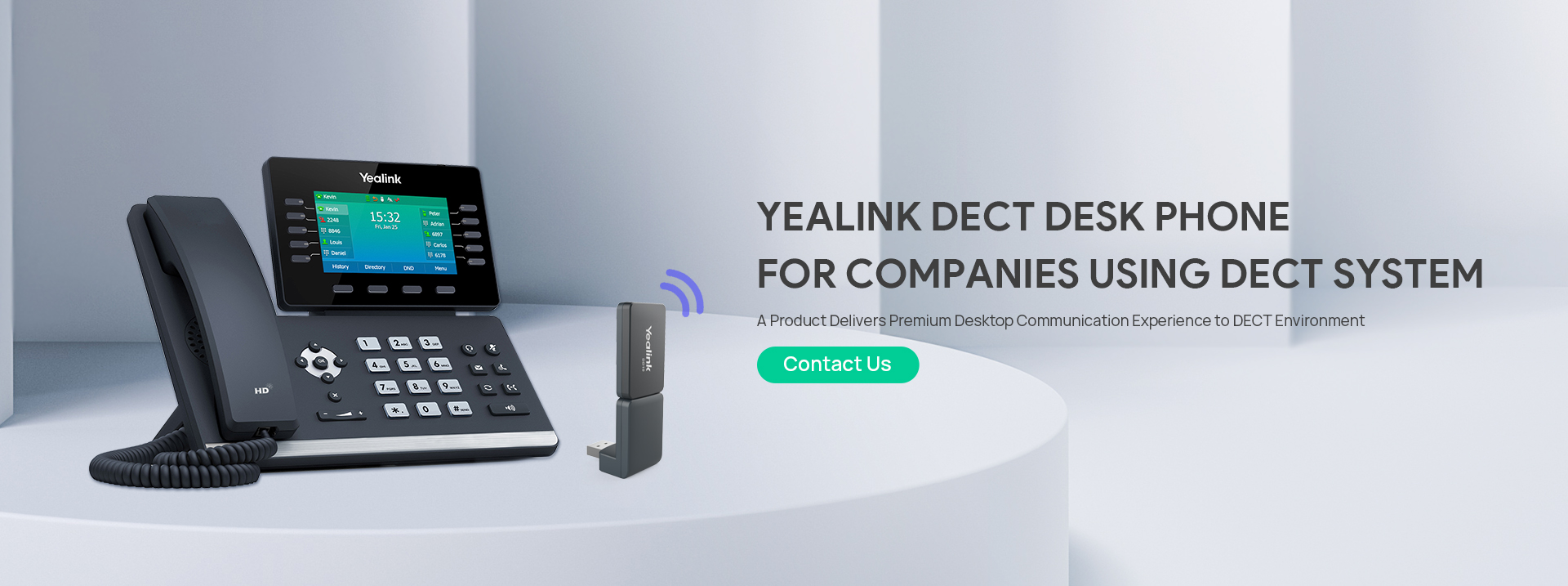Introduction
Setting up a reliable DECT communication system is crucial for any business, and Yealink’s W80DM offers a powerful solution. If you’re wondering how to configure Yealink W80 or optimize your base station, you’re in the right place. This guide will walk you through the entire process, from initial setup to advanced configurations, ensuring seamless integration and peak performance.
Whether you’re setting up a Yealink W80B base station, converting it to W80DM, or troubleshooting common issues, we cover everything you need to know. Follow our step-by-step instructions to get the best out of your Yealink system.
Table of Contents
- Introduction
- What is the Yealink W80DM?
- Why Should You Choose the Yealink W80DM?
- How to Setup Yealink W80 DM: Step-by-Step Guide
- How to Configure Yealink W80 B for Your Needs
- Converting W80 B to W80 DM: A Simple Guide
- Setting Up Your Yealink Base Station
- How to Configure Yealink IP Phones to Work with Your Base Station
- Optimizing Your Yealink W80DM for Maximum Efficiency
- Troubleshooting Common Yealink W80 DM Configuration Issues
- Conclusion
- FAQs
What is the Yealink W80DM?
The Yealink W80DM is a DECT Manager designed to control multiple base stations and handsets within a network. It supports up to 100 base stations and 1,000 handsets, making it ideal for businesses that require scalable and high-quality communication. This system seamlessly integrates with Yealink SIP phones, ensuring efficient call management, strong security, and clear voice transmission.
Why Should You Choose the Yealink W80DM?
When considering how to configure Yealink W80DM for your office, understanding its benefits is crucial:
Scalability – Perfect for businesses of all sizes, from small offices to large enterprises.
User-Friendly Interface – A straightforward web-based configuration simplifies the setup process.
High Performance – Ensures crystal-clear voice calls and stable connections.
Advanced Security – Uses encryption protocols to protect your communication.
.

How to Setup Yealink W80 DM: Step-by-Step Guide
Setting up the Yealink W80DM might seem complex, but following these steps will simplify the process:
1. Connect the Hardware
Use an Ethernet cable to connect the W80DM to your network.
Plug in the power adapter and turn on the device.
2. Access the Web Interface
Open a browser and enter the default IP address (found in the manual).
Log in using the default credentials (admin/admin).
3. Configure Network Settings
Choose between a Static or DHCP IP address.
Input your SIP server settings to connect with your VoIP provider.
4. Register Base Stations
Navigate to the Base Station Management section.
Enter the base station’s IP address and establish a connection.
5. Test and Monitor
Perform a test call or check signal strength to ensure a successful setup.
How to Configure Yealink W80 B for Your Needs
If you’re using the Yealink W80B, follow these steps to configure it properly:
Update Firmware – Ensure your W80B runs the latest software.
Adjust Network Settings – Configure IP and SIP settings as needed.
Register Base Stations – Manually enter base station details for proper connectivity.
Converting W80B to W80DM: A Simple Guide
For those upgrading from W80B to W80DM, the process involves:
Check Compatibility – Verify that your W80B firmware supports W80DM.
Backup Current Settings – Save existing configurations to prevent data loss.
Perform the Upgrade – Follow Yealink’s official instructions to convert W80B to W80DM.
Verify the Conversion – Test the system to confirm successful migration.
Setting Up Your Yealink Base Station
A properly configured base station is key to a functional Yealink system:
Power Up – Connect the base station to a power source and your network.
Access Base Station Settings – Use the web interface to log in.
Configure SIP Settings – Input the necessary SIP details for VoIP integration.
Register Handsets – Add handset MAC addresses to the base station interface.
How to Configure Yealink IP Phones to Work with Your Base Station
Once your base station is active, follow these steps to connect your Yealink IP phones:
Set Up the IP Phone – Input the correct SIP account and network settings.
Register the Phone – Connect it to your SIP server or PBX.
Pair with Base Station – Enter the base station’s registration code.
Optimizing Your Yealink W80DM for Maximum Efficiency
To enhance system efficiency, follow these best practices:
Update Firmware Regularly – Stay up-to-date with new features and security patches.
Optimize Signal Coverage – Position base stations strategically to reduce interference.
Enable QoS (Quality of Service) – Prioritize voice traffic to maintain call clarity.
Monitor System Health – Use the web interface to track performance and troubleshoot issues.
Troubleshooting Common Yealink W80DM Configuration Issues
Even with a well-configured system, you may encounter issues. Here are some quick fixes:
Base Station Not Registering – Check network and SIP configurations.
Poor Call Quality – Ensure sufficient bandwidth and enable QoS settings.
Handset Not Pairing – Confirm compatibility and proper registration.
Conclusion
Understanding how to configure Yealink W80 ensures a smooth communication experience for your business. Whether setting up a new system, converting W80B to W80DM, or troubleshooting issues, following these steps will optimize your Yealink network for high performance and reliability.
FAQs
How do I configure my Yealink W80 B?
Connect the Yealink phone to your network, configure the SIP settings, and register it with your base station or SIP server to complete the setup.
How do I set up a Yealink phone?
To set up a Yealink phone, connect it to your network, configure SIP settings, and register it to your base station or SIP server.
How do I set up my Yealink base station?
Set up your Yealink base station by connecting it to power and your network, configuring the SIP settings, and registering your handsets.
How do I convert W80 B to W80 DM?
To convert from W80B to W80DM, upgrade your firmware and follow the Yealink instructions for migration.
How do I set up my Yealink W80 DM?
Set up your Yealink W80DM by connecting it to your network, configuring the SIP settings, registering base stations, and pairing your handsets.