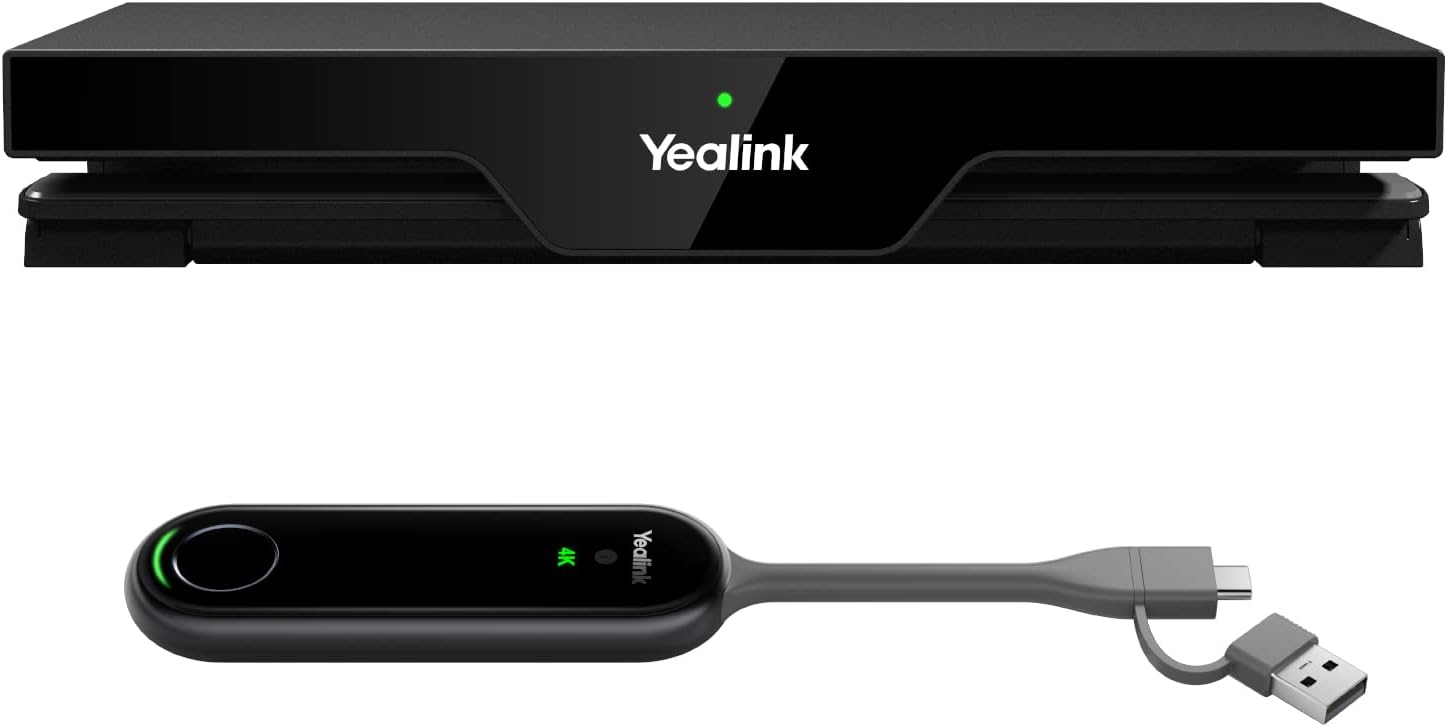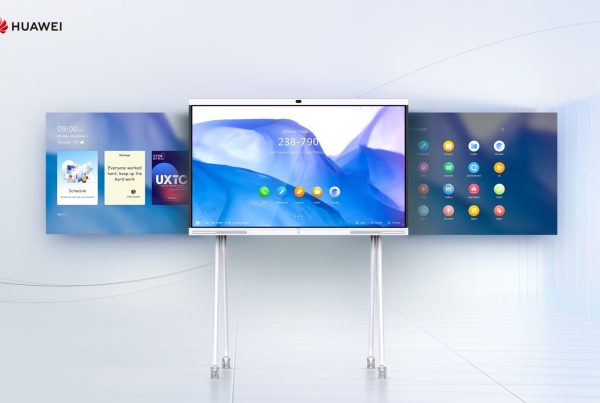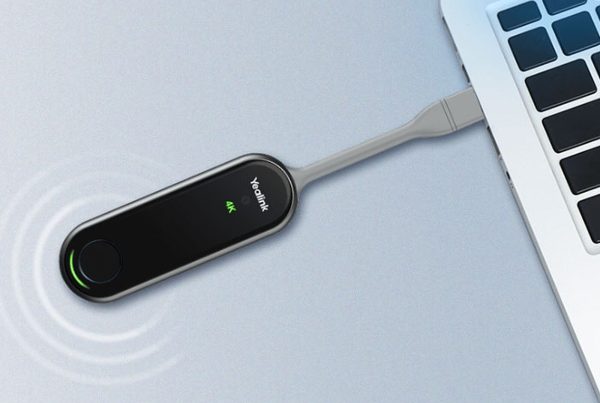Introduction
Looking for the best way to ditch HDMI cables and share your screen in a snap? You’re not alone. In this Yealink RoomCast 4K review, we explore how this compact device is revolutionizing screen sharing in modern offices. Imagine walking into a meeting room and casting your presentation in seconds—no wires, no stress, just smooth performance.
If you’re tired of tech hiccups during meetings, this might just be the solution you’ve been waiting for.
Table of Contents
- Introduction
- What is the Yealink RoomCast 4K?
- Why Wireless Screen Sharing Matters in 2025
- Key Features of Yealink RoomCast
- Yealink RoomCast Setup: Easier Than You Think
- Compatibility: Does RoomCast Work With Everything?
- Performance and Video Quality
- RoomCast Meeting Integration: Zoom, Teams & More
- Security Matters: Safe and Secure Screen Sharing
- RoomCast vs Barco ClickShare: A Friendly Face-off
- Who Should Buy RoomCast? Ideal Use Cases
- Where to Buy and Pricing
- Conclusion
- FAQs
What is the Yealink RoomCast 4K?
The Yealink RoomCast is a 4K wireless presentation system that allows users to cast their laptop, tablet, or smartphone screen directly to a display in seconds. It’s designed specifically for meeting rooms and collaboration spaces, enabling wireless casting for conference rooms without the mess of cables or dongles.
With support for AirPlay, Miracast, Google Cast, and Yealink Wireless Presentation Pod, it brings multi-platform screen sharing to life.

Why Wireless Screen Sharing Matters in 2025
Let’s face it—meetings are more dynamic than ever. People join from different devices, platforms, and locations. A wireless screen sharing device like RoomCast eliminates the friction. No more searching for the right adapter. No more late starts.
Think of it like the universal remote of modern meetings—it just works, no matter who’s presenting.
Key Features of Yealink RoomCast
Here’s what makes it stand out:
- Ultra HD 4K Output for crystal-clear visuals
- Multi-device casting (AirPlay, Google Cast, Miracast)
- Touchback control on interactive displays
- Up to 4 screens shared simultaneously
- Intuitive on-screen interface
These features make it one of the best screen sharing for offices, especially where diverse teams need to collaborate fast.
Yealink RoomCast Setup: Easier Than You Think
You don’t need to be a techie to get started.
Simply:
- Connect RoomCast to your display via HDMI
- Power it up
- Connect it to your office network
Then, use any supported device to cast. It’s that simple. For more help, check out this YouTube setup video that walks you through the process.
Setting up a Yealink RoomCast for Zoom or Microsoft Teams is just as seamless—especially if your meeting room is already running Yealink devices.
Compatibility: Does RoomCast Work With Everything?
Yes, almost everything.
This enterprise screen mirroring device supports:
- Windows & Mac
- Android & iOS
- Laptops, tablets, and smartphones
- Major meeting platforms (Zoom, Microsoft Teams, Google Meet)
It’s a true RoomCast compatibility guide dream. Whether you use a laptop with Chrome or an iPhone with AirPlay, it works out of the box.
Performance and Video Quality
Streaming in 4K Ultra HD isn’t just a marketing gimmick—it’s the real deal. The image is crisp, vibrant, and delay-free. We tested videos, slide decks, and live demos. There was virtually no lag or stutter.
If you’ve struggled with choppy wireless casting in the past, this is your wireless HDMI alternative worth switching to.
RoomCast Meeting Integration: Zoom, Teams & More
One of the strongest advantages of RoomCast is how well it plays with others. Whether it’s Zoom, Teams, or Google Meet, the integration is smooth.
You can share your screen while on a call or use RoomCast as part of your Yealink office solutions ecosystem. It’s designed to bridge communication gaps, not widen them.
Security Matters: Safe and Secure Screen Sharing
You wouldn’t leave your front door open. So why leave your screen unprotected?
RoomCast ensures your data is safe with enterprise-grade encryption and secure network protocols. It’s a secure screen sharing solution you can trust.
Plus, IT admins have control over network access and permissions, making it a favorite among corporate teams.
RoomCast vs Barco ClickShare: A Friendly Face-off
So how does RoomCast compare to Barco ClickShare?
- Price: RoomCast is more budget-friendly
- Setup: Easier for non-tech users
- Compatibility: RoomCast supports more native casting platforms
- Features: ClickShare is more feature-heavy, but RoomCast wins on simplicity and value
Overall, if you’re after affordability and flexibility, RoomCast wins this round.
Who Should Buy RoomCast? Ideal Use Cases
RoomCast is perfect for:
- Small to mid-sized offices
- Co-working spaces
- Educational institutions
- Creative teams sharing visual content
If you’re upgrading your meeting space or planning a hybrid setup, this wireless screen sharing device should be on your list.
Where to Buy and Pricing
You can shop Yealink RoomCast 4K Wireless Presentation System right now from Promallshop. It’s competitively priced and available for delivery.
While you’re at it, you might want to explore other collaboration tools that work great with RoomCast.
Conclusion
Wrapping up this Yealink RoomCast 4K review, it’s clear: this device is a game-changer for screen sharing in office settings. It’s sleek, easy to use, compatible with just about everything, and delivers fantastic 4K quality.
If you want to streamline your meetings and eliminate tech headaches, RoomCast is worth every naira.
FAQs
1. Can RoomCast support multiple presenters at once?
Yes! Up to four users can share their screens simultaneously.
2. Does RoomCast require additional software to use?
No. It supports native casting protocols like AirPlay and Miracast—no downloads needed.
3. Is RoomCast better than ClickShare?
For simplicity, affordability, and multi-platform support, many users prefer RoomCast.
4. Can I use RoomCast in large boardrooms?
Yes, though for very large spaces, pairing it with a sound system or display hub is ideal.
5. Is RoomCast suitable for schools or universities?
Absolutely. It supports a wide range of devices and is very easy for teachers and students to use.