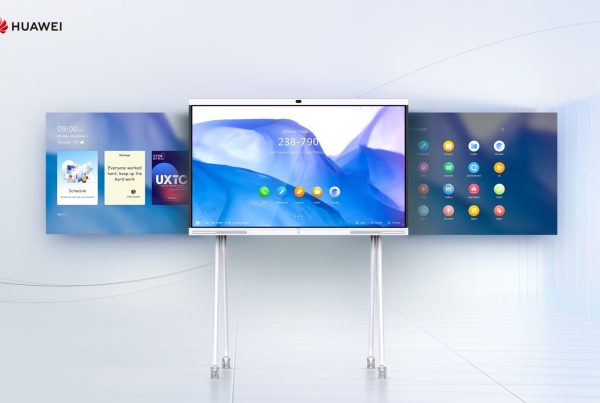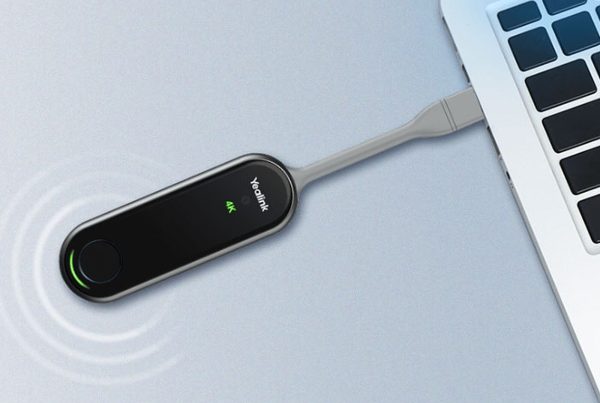Introduction
So, you’ve just unboxed your sleek Yealink A30 video bar and you’re ready to transform your meeting room into a collaboration powerhouse. Whether you’re using Zoom, Microsoft Teams, or Google Meet, this all-in-one solution makes video conferencing feel like a breeze. But how do you make sure you’re setting it up correctly?
In this guide, we’ll walk you through everything — from unboxing to connecting with your preferred platform. It’s like setting up a smart TV, only smarter and meant for boardrooms instead of binge-watching.
Table of Contents
- Introduction
- What is the Yealink A30 Video Bar?
- System Requirements for Yealink A30 Zoom Configuration
- Unboxing and Physical Installation
- Plug and Play: Basic Setup Instructions
- Connecting Yealink A30 to Zoom
- Yealink A30 Teams Setup Guide
- Setup Yealink A30 with Google Meet
- Yealink A30 Video Conferencing Settings
- Audio Setup Tips for Clear Communication
- Yealink A30 Touchscreen Calibration
- Firmware Update Steps You Shouldn’t Miss
- Where to Buy the Yealink A30 Video Bar
- Conclusion
- FAQs
What is the Yealink A30 Video Bar?
Think of the Yealink A30 video bar as the Swiss army knife of video conferencing. It packs everything—camera, microphone, speaker, and processor—into one neat package. No more messy cables or complicated integrations. It’s perfect for small to medium-sized meeting rooms and works with all major platforms like Zoom, Teams, and Google Meet.

System Requirements for Yealink A30 Zoom Configuration
Before diving in, make sure you’ve checked these:
-
A display with HDMI input
-
Power supply (comes in the box)
-
Ethernet or strong Wi-Fi
-
Zoom, Teams, or Google account
-
Yealink RoomConnect or VCH51 touch panel (optional but recommended)
Additionally, having a stable connection ensures seamless video calls.
Most importantly, these checks prevent mid-meeting interruptions.
Unboxing and Physical Installation
First, let’s talk about what you’ll find in the box:
-
Yealink A30 video bar
-
Mounting accessories
-
Power adapter
-
Remote control
-
Quick start guide
Then, choose your preferred mounting style: wall, tabletop, or display-mounted. Once that’s done, you’re ready for power-up.
Plug and Play: Basic Setup Instructions
Here’s the no-fuss way to start:
- Connect the video bar to power.
- Link it to your display using HDMI.
- Plug in your Ethernet cable or connect to Wi-Fi.
- Power it on using the remote or touch panel.
You’ll see a startup wizard on your screen—just follow the prompts. It’s as simple as setting up your smartphone.
Connecting Yealink A30 to Zoom
Once booted up:
- Choose Zoom as your preferred platform.
- Sign in using your Zoom Room credentials.
- Configure your camera and audio devices.
- Save the settings and test a demo call.
Now you’re all set to launch your meetings like a pro! The Yealink A30 Zoom configuration supports seamless switching and high-quality video.
Yealink A30 Teams Setup Guide
Likewise, setting up for Microsoft Teams is straightforward:
-
Select Teams on the welcome screen
-
Enter your Teams Room login credentials
-
Once logged in, wait for the device to sync settings
-
Customize device name and preferences
Moreover, check the Yealink A30 user manual Teams edition for added personalization tips.
Setup Yealink A30 with Google Meet
On the other hand, Google Meet setup uses a different method:
-
Connect your laptop via USB passthrough
-
Launch Google Meet on Chrome or preferred browser
-
Alternatively, connect the A30 to a PC running Google Meet
-
Then, select Yealink A30 as your audio and video source
As a result, your A30 becomes your all-in-one Google Meet station.
This method completes your Yealink A30 Google Meet installation effectively.
Yealink A30 Video Conferencing Settings
From the home screen:
- Tap Settings
- Choose Video & Audio
- Adjust field of view, resolution, and tracking features
- Enable AI speaker tracking for more natural conversation
Advanced users can explore Yealink A30 camera configuration for things like zoom levels and brightness adjustment.
Audio Setup Tips for Clear Communication
The A30 comes with noise-proof technology, but a few tweaks go a long way:
- Position it at ear level
- Use the auto gain control setting
- Mute when not speaking to minimize distractions
These Yealink A30 audio setup tips can save your meeting from sounding like it’s underwater.
Yealink A30 Touchscreen Calibration
Using the VCH51 panel?
-
Tap Device Settings
-
Select Touch Calibration
-
Next, follow on-screen instructions
This helps ensure the touchscreen responds accurately and efficiently.
Firmware Update Steps You Shouldn’t Miss
Keep your A30 updated to avoid bugs:
- Go to Settings > Device Update
- Check for available firmware
- Click Update Now if one is found
- Reboot the device post-update
Skipping this could mean missing out on new features and security patches.
Where to Buy the Yealink A30 Video Bar
Ready to upgrade your video conferencing setup? You can shop Yealink MeetingBar A30 right now on Promallshop. It’s the best place to see the latest price, check availability, and get it delivered quickly.
Also, check out the Promallshop Blog for related tech guides and smart workplace solutions.
Conclusion
Setting up the Yealink A30 video bar doesn’t have to feel intimidating. With plug-and-play simplicity and platform compatibility, you’re ready to run Zoom, Teams, or Google Meet with ease.
Whether you’re a startup, school, or corporate team, this guide gets you connected quickly and smoothly. Don’t forget — you can always shop Yealink MeetingBar A30 to grab your own unit.
FAQs
1. Can I use the Yealink A30 without a touch panel?
Yes, you can fully control it using the remote or connect a USB keyboard and mouse.
2. Does the Yealink A30 support wireless screen sharing?
Absolutely! It supports Yealink WPP30 and other wireless solutions for presentations.
3. What happens if my internet goes out during a meeting?
The meeting will pause, but the A30 will reconnect automatically once your internet is back.
4. Is there a mobile app to manage Yealink A30 settings?
Yes, the Yealink RoomConnect app lets you manage settings remotely via smartphone or tablet.
5. Can I mount Yealink A30 on a mobile cart for portable setups?
Definitely. Just ensure the cart is VESA-compatible and stable.