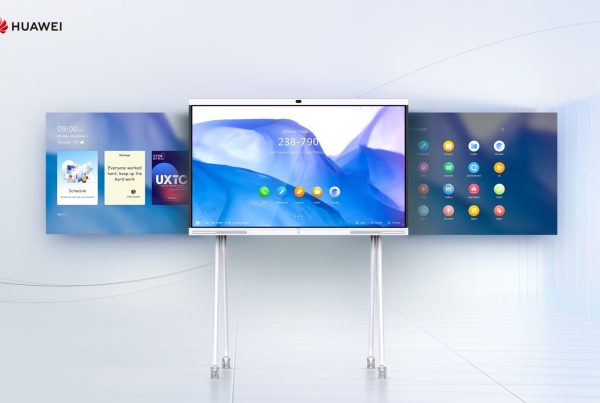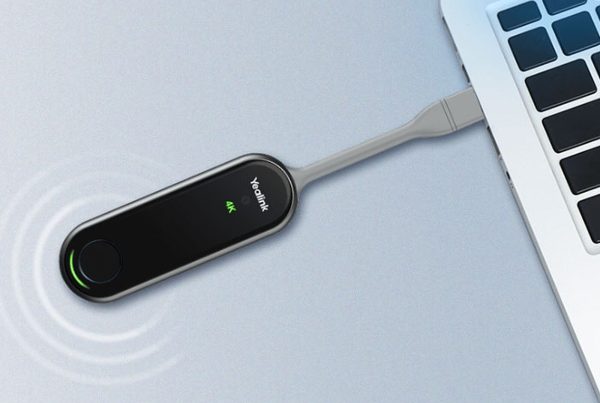Introduction
When it comes to audio in conference rooms, clarity is everything. You could have the best camera and lighting, but if the sound is muffled or echoey, your message gets lost. That’s why investing in a professional sound solution like the Yealink Mspeaker-II makes a lot of sense. If you’re looking for a Yealink Mspeaker-II setup guide, you’ve come to the right place.
Think of setting up your soundbar like making the perfect cup of coffee — it’s all about the right ingredients, proper steps, and a bit of personal touch. This article will walk you through how to install Yealink Mspeaker-II, tips for configuration, connection options, and how to optimize the experience so your team sounds crystal clear every time.
Table of Contents
- Introduction
- Understanding the Yealink Mspeaker-II Soundbar
- Why You Need a Quality Conference Room Soundbar
- Unboxing and First Impressions
- How to Install Yealink Mspeaker-II: Step-by-Step
- Yealink Audio Device Setup: Getting the Best Out of Your Soundbar
- Optimizing Yealink Sound System Settings
- Mspeaker-II Compatibility Check
- Common Audio Issues and Yealink Troubleshooting Tips
- Professional AV Setup with Yealink Mspeaker
- Yealink Speaker Firmware Update: Why It Matters
- Where to Buy and Check Price for the Yealink Mspeaker-II
- Conclusion
- FAQs
Understanding the Yealink Mspeaker-II Soundbar
Before diving into installation, let’s get familiar with the device. The Yealink Mspeaker-II is a premium conference soundbar designed to work with Yealink’s video conferencing systems. It delivers high-fidelity audio and fits neatly into any modern meeting space.
Its dual speakers provide full-duplex HD sound, meaning people can talk at the same time without echo or interruption. You get consistent clarity, whether you’re leading a brainstorming session or hosting a global meeting.

Why You Need a Quality Conference Room Soundbar
You might ask, “Why not just use the built-in speaker on our display?” That’s like using a phone flashlight for photography — technically it works, but it’s not made for it.
Here’s what a good soundbar does:
- Improves audio pickup and clarity
- Reduces distortion and echo
- Creates an immersive audio environment
- Ensures everyone in the room hears and is heard
The Yealink Mspeaker-II checks all these boxes and adds easy integration with Yealink’s systems.
Unboxing and First Impressions
The first thing you’ll notice is the sleek and professional design. Inside the box, you should find:
- The Mspeaker-II unit
- Mounting brackets
- Power adapter
- User manual
- Connection cables (3.5mm, USB, or HDMI depending on your model)
Before anything else, double-check all items are present. You can even scan the QR code on the box to get a digital copy of the Mspeaker-II user manual.
How to Install Yealink Mspeaker-II: Step-by-Step
Ready to set things up? Follow this simple installation process:
Step 1: Choose Your Location
Mount the soundbar below or above your screen, centered to the room. Ensure it’s at ear level for best sound delivery.
Step 2: Power Connection
Plug in the included adapter and connect it to a power outlet. Ensure the LED light comes on.
Step 3: Connect Audio Input
Use the 3.5mm audio jack, USB-C, or HDMI ARC depending on your room system. For Yealink MeetingBar or MVC kits, USB is the most seamless.
Step 4: Adjust the Brackets (if wall-mounting)
Use the provided screws and level to mount securely on the wall.
Step 5: Run a Test Call
Play audio from your conferencing system and listen for clarity, volume, and balance.
Yealink Audio Device Setup: Getting the Best Out of Your Soundbar
Setting it up is one thing — configuring it correctly is another.
- On your Yealink system (like MVC640 or MeetingBar A30), go to Settings > Audio
- Select Mspeaker-II as the default speaker
- Set the gain level to around 70% for mid-sized rooms
- Run an echo test to confirm clarity
Optimizing Yealink Sound System Settings
To truly optimize Yealink sound system performance:
- Enable Noise Suppression and Echo Cancellation
- Avoid placing the soundbar too close to microphones
- Use a foam base or vibration pad if placing on a table
- Keep cables untangled and away from power adapters to reduce interference
You can also use Yealink’s audio test tools available in the device’s admin dashboard for fine-tuning.
Mspeaker-II Compatibility Check
The Yealink Mspeaker-II works seamlessly with:
- Yealink MVC Room Kits (like MVC640, MVC840)
- Yealink MeetingBar A20/A30
- Laptops via USB-C or 3.5mm jack
- External displays via HDMI ARC
Not compatible with: Generic smart TVs or soundbars without Yealink integration software.
Always check the full list of supported devices in the Mspeaker-II user manual or product page.
Common Audio Issues and Yealink Troubleshooting Tips
Facing problems? Here’s what to do:
- No Sound Output: Check audio settings and cable connection
- Buzzing or Static: Reposition cables, update firmware
- Low Volume: Increase gain on your Yealink system or via the remote
- Echo Feedback: Move mic further from speaker or lower gain
Still stuck? You can reach out to Yealink support or explore related audio troubleshooting guides on the Promallshop blog.
Professional AV Setup with Yealink Mspeaker
For larger rooms or high-profile boardrooms, consider:
- Pairing the Mspeaker-II with a DSP (digital signal processor)
- Integrating it into ceiling microphone arrays
- Working with an AV integrator for cable management and calibration
This ensures seamless, professional Yealink audio integration and a future-proofed setup.
Yealink Speaker Firmware Update: Why It Matters
Like smartphones, your soundbar needs updates too.
To update:
- Connect it to your PC via USB
- Use Yealink USB Connect or Device Management Platform
- Install the latest firmware
This improves performance, adds features, and fixes bugs.
Where to Buy and Check Price for the Yealink Mspeaker-II
Ready to buy or want to see current pricing? You can shop Yealink Mspeaker-II Soundbar from Promallshop — a trusted platform for AV equipment. You’ll also find full product specs and images.
Looking for more AV insights? Explore the Promallshop blog for tips on cameras, amplifiers, and more.
Conclusion
A quality soundbar like the Yealink Mspeaker-II can transform your meeting experience — but only if it’s set up right. With this Yealink Mspeaker-II setup guide, you now know how to install, configure, and optimize your audio system like a pro.
Whether you’re upgrading an old meeting room or building a new AV system, this guide is your go-to roadmap. Don’t forget to keep it updated, tested, and integrated with the right devices. And when you’re ready, go ahead and shop Yealink Mspeaker-II Soundbar confidently through Promallshop.
FAQs
1. How do I know if the Yealink Mspeaker-II is compatible with my system?
Check your conferencing system’s ports and supported devices list. It’s best with Yealink MVC and MeetingBar kits.
2. Can I use the Yealink Mspeaker-II without a Yealink video system?
Yes, you can connect via USB or 3.5mm jack to laptops or external audio sources, but you’ll miss out on some integrated features.
3. How often should I update the soundbar firmware?
Check for updates every 6 months or whenever new features are released by Yealink.
4. What’s the best position to place the Mspeaker-II for optimal sound?
Center it under the display, at ear level, and away from ceiling mics to avoid feedback.
5. What if I hear echo or feedback during meetings?
Lower the gain or reposition microphones further from the speaker. You can also enable echo cancellation in settings.