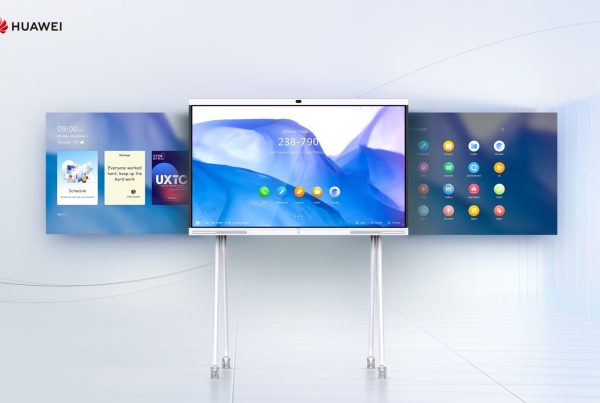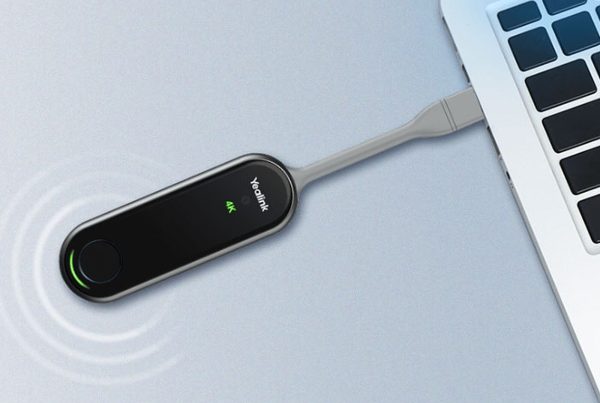Introduction
If you’ve ever tried setting up a professional video conferencing system and felt like you were decoding ancient scrolls, you’re not alone. The Polycom RealPresence Trio Visual+ review is here to simplify that. Whether you’re managing a boardroom or working from a remote office, this device promises crystal-clear video, easy connectivity, and a no-hassle setup. But does it really live up to the hype? Let’s find out.
Table of Contents
- Introduction
- What Is the Polycom RealPresence Trio Visual+?
- Why Choose the Polycom Trio Visual+ for Your Meeting Room?
- RealPresence Trio Visual+ Features That Stand Out
- Polycom Trio Visual+ Setup Guide: Step-by-Step
- Trio Visual+ Connectivity Options
- Polycom Trio Visual+ Compatibility and Camera Support
- Firmware Update Tips and Best Practices
- Visual+ Meeting Room Integration Explained
- Troubleshooting Common Issues with Polycom Trio Visual+
- User Experience: Real-World Feedback
- Where to Buy the Polycom RealPresence Trio Visual+
- Conclusion
- FAQs
What Is the Polycom RealPresence Trio Visual+?
Think of the Polycom RealPresence Trio Visual+ as the brain that transforms a regular conference call into an immersive video meeting. It’s an add-on module that brings high-definition visuals to the already popular Trio conference phone. It’s like turning a regular bicycle into an electric one—it just makes everything more efficient.
This device enables users to share content and hold video calls seamlessly, bridging the gap between traditional meetings and modern collaboration.
Why Choose the Polycom Trio Visual+ for Your Meeting Room?
Still wondering if it’s worth the investment? Imagine having one device that takes care of audio, video, and content sharing without juggling between different platforms and cables. The Polycom Trio conference system does just that.
Here’s what makes it shine:
- Easy setup
- Reliable connectivity
- Professional video quality
- Seamless integration with your current system
Whether you’re a tech enthusiast or not, you’ll appreciate how simple it makes virtual meetings.
RealPresence Trio Visual+ Features That Stand Out
Let’s dive into the top RealPresence Trio Visual+ features:
- 1080p HD video output for crystal-clear visuals
- HDMI output port for quick connections to external displays
- USB port to connect certified USB cameras
- Ethernet connection for stable, wired networking
- Content sharing support through Polycom Trio
- Plug-and-play functionality
These features collectively offer a modern, user-friendly conference experience, especially in medium to large meeting rooms.
Polycom Trio Visual+ Setup Guide: Step-by-Step
Setting up this device is refreshingly straightforward. You don’t need to be an IT expert.
Here’s how you can do it:
- Unpack the box and identify the Trio Visual+ unit, power supply, and cables.
- Connect the HDMI cable from Visual+ to your display.
- Attach a supported USB camera (like Logitech C930e).
- Plug in the Ethernet cable from your network switch to the Visual+.
- Link the Polycom Trio phone to the Visual+ via network pairing.
- Power on the unit and follow the on-screen instructions.
This entire Polycom Visual+ installation guide typically takes under 15 minutes. It’s plug-and-play in its truest form.
Trio Visual+ Connectivity Options
What makes the Trio Visual+ connectivity options so appealing is their versatility. You’re not stuck with one way to connect.
Options include:
- HDMI output to your conference room display
- USB input for camera integration
- Wired Ethernet for fast, stable connections
- Wireless content sharing when paired with the Trio 8800 or 8500
Whether you want to go wireless or stick to cables, the system has you covered.
Polycom Trio Visual+ Compatibility and Camera Support
Compatibility matters, especially when investing in business tools. Luckily, this device works smoothly with:
- Polycom Trio 8800 and 8500
- Certified USB cameras like Logitech C930e, Logitech BRIO, and more
- Major video conferencing platforms like Zoom, Microsoft Teams, and BlueJeans
If you’re curious about exact supported models, Polycom publishes a regularly updated compatibility list.
Firmware Update Tips and Best Practices
Keeping your firmware up-to-date ensures optimal performance. A Polycom Visual+ firmware update typically includes bug fixes and new features.
Here’s how to update safely:
- Access the Polycom support portal.
- Download the latest firmware.
- Upload it via the Trio’s web interface.
- Restart the device.
It’s best to schedule updates outside working hours to avoid disruptions.
Visual+ Meeting Room Integration Explained
One of the standout capabilities is Visual+ meeting room integration. It doesn’t just sit on the table; it becomes a part of your smart workspace.
You can:
- Integrate with calendars and scheduling tools
- Use touchscreen controls via the Trio phone
- Connect to external speakers for immersive sound
- Pair with Polycom EagleEye cameras for automatic framing
This ensures a seamless workflow and a polished professional experience.
Troubleshooting Common Issues with Polycom Trio Visual+
Even the best hardware has occasional hiccups. Common Polycom Trio Visual+ troubleshooting scenarios include:
- No video on display? Check HDMI connection and ensure the TV input is correct.
- Camera not detected? Confirm it’s supported and try a different USB port.
- Device not pairing? Ensure both the Trio phone and Visual+ are on the same network.
Most issues can be resolved with a simple restart or a firmware refresh.
User Experience: Real-World Feedback
From tech teams to managers, feedback on the Trio Visual+ user experience is largely positive.
Users love:
- The simplicity of the setup
- Clear video and audio output
- The reliability during long meetings
- How well it integrates with platforms like Zoom
One user described it as “the Apple of video conferencing hardware”—not just because of its design, but because it just works.
Where to Buy the Polycom RealPresence Trio Visual+
Ready to make your meetings smarter and sharper? You can shop Polycom RealPresence Trio Visual+ directly from Promallshop. Their platform offers competitive prices and verified tech products, making them a go-to for conference room solutions.
Want to learn more about similar tools? Check out this blog on choosing the best video conferencing tools.
Conclusion
The Polycom RealPresence Trio Visual+ review clearly shows that this device is more than just an accessory—it’s a full upgrade to your meeting experience. From easy setup to broad compatibility, it simplifies the chaos that often comes with video conferencing gear.
If your goal is to build a reliable, professional-grade meeting room without the mess of complex installations and unstable calls, this is your answer.
Looking for reliable tools for your workspace? Explore more insights from our blog on smart meeting tools.
FAQs
Yes, it works seamlessly with both platforms when paired with a compatible Polycom Trio phone.
Only USB cameras that are certified by Polycom are guaranteed to work properly.
You can do this via the web interface or through the device settings—just download the latest update from Polycom's support portal.
Check your HDMI cable, ensure your display is on the correct input, and try rebooting the system.
No, it needs to be paired with a Polycom Trio 8800 or 8500 to function.