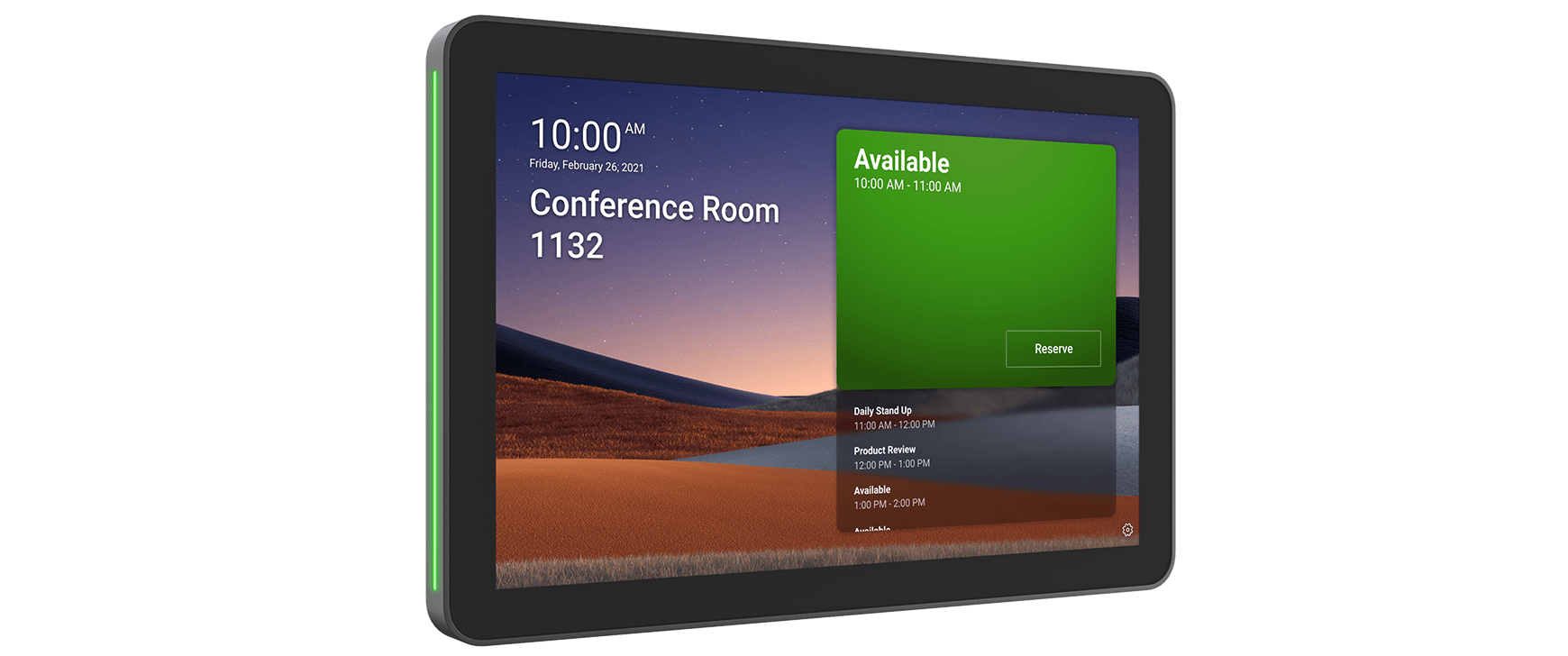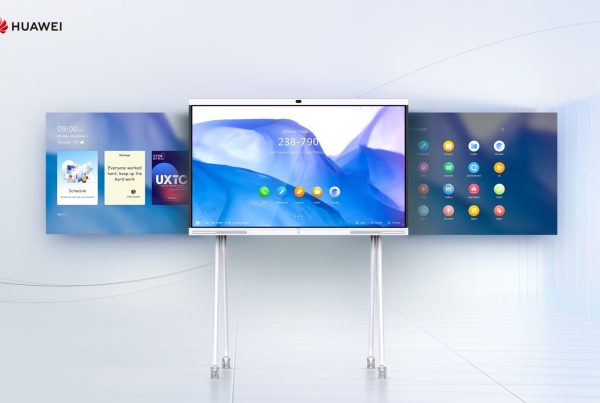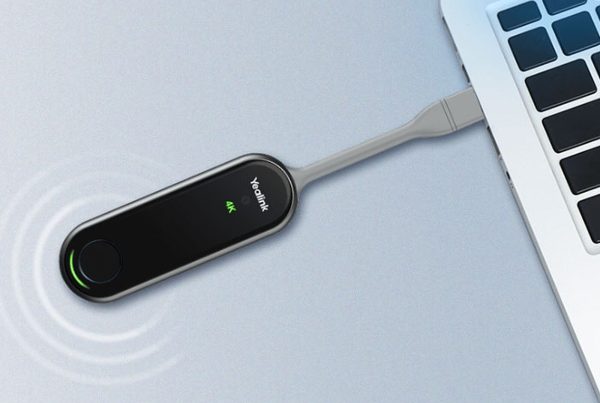Introduction
So, you’ve got a Logitech Tap sitting in front of you, and you’re probably wondering: How do I connect my Logitech Tap to my PC without turning into a tech wizard? You’re not alone! Whether you’re prepping for a Zoom call or building a conference room setup, getting the Tap to talk to your PC is simpler than it seems. Think of it like connecting a smart touchscreen remote to your system—once it’s all plugged in, your meetings just flow smoother.
In this guide, we’ll walk you through everything: cables, software, compatibility, and even troubleshooting. If you’re using Windows 11 or 10 and need this setup for Zoom Rooms, Microsoft Teams, or any meeting platform, we’ve got your back.
Table of Contents
- Introduction
- What Is the Logitech Tap?
- Essential Items You Need
- Logitech Tap Cable Setup
- How to Connect Logitech Tap to Windows 11
- How to Install Logitech Tap Drivers
- Logitech Tap Compatibility with PC
- Logitech Tap USB Connection Steps
- Configuring Logitech Tap HDMI Display
- Using Logitech Tap for Zoom or Teams
- Troubleshooting Logitech Tap Connection Issues
- Understanding the Logitech Tap Hub Connection
- Where to Shop Logitech Tap Online
- Conclusion
- FAQs
What Is the Logitech Tap?
The Logitech Tap is a sleek, touch-enabled controller that lets you launch and manage meetings with one tap. Designed for conference rooms and collaborative spaces, it works with video conferencing platforms like Zoom Rooms and Microsoft Teams. It’s kind of like having a universal remote for your office—but smarter.

Essential Items You Need
Before you jump into setting things up, make sure you have:
- A Logitech Tap unit
- Logitech Tap hub and cables (USB, HDMI, power)
- A compatible PC running Windows 10 or 11
- High-speed internet connection
- Access to download Logitech software
- A display monitor (if applicable)
Logitech Tap Cable Setup
To get started, you’ll need to plug in three key cables:
- USB Cable – Connects the Tap to the PC via the hub
- HDMI Cable – For display and content sharing
- Power Cable – Supplies power to the Tap via the hub
Make sure the cables are snug and in the correct ports. Think of the Logitech Tap hub as your tech connector—it routes everything where it needs to go.
How to Connect Logitech Tap to Windows 11
Here’s a simple step-by-step guide to connect Logitech Tap to Windows 11:
- Plug the USB cable from the hub into a USB 3.0 port on your PC
- Connect the HDMI cable to your PC and the display screen
- Plug in the power adapter to the Logitech hub
- Power on your Logitech Tap
- Windows will detect the device and begin the setup process
Once connected, you should see the display light up and the Tap screen come to life. It’s that easy.
How to Install Logitech Tap Drivers
Sometimes Windows won’t automatically install everything you need. If the Tap doesn’t respond, it’s time to install the drivers manually:
- Visit the Logitech Support Page
- Search for “Logitech Tap”
- Download the latest Logitech Sync software or conferencing software
- Install the software on your PC
- Restart your PC to complete the setup
This software helps keep your Tap updated and synced with Zoom or Teams.
Logitech Tap Compatibility with PC
Not all computers are equal. Here’s what you need to ensure compatibility:
- Windows 10 or 11 (64-bit)
- Intel Core i5 or higher processor
- Minimum 8GB RAM
- USB 3.0 and HDMI ports
- Adequate graphics support for external displays
If your system meets these specs, you’re all set to get the best performance from your Logitech Tap.
Logitech Tap USB Connection Steps
When using the Logitech Tap USB connection, follow these steps:
- Connect the USB cable to the PC and the hub
- Wait a few seconds—Windows should recognize the Tap
- If not, open Device Manager → Right-click your PC name → “Scan for hardware changes”
- Still no response? Try switching USB ports or cables
Sometimes it’s as simple as a bad port or loose connection.
Configuring Logitech Tap HDMI Display
For rooms with displays:
- Connect the HDMI cable from the hub to the PC’s display port
- Turn on your external screen
- Go to your Windows Display Settings
- Choose to mirror or extend your display
This lets your meeting participants view content on a bigger screen while using the Tap to control the session.
Using Logitech Tap for Zoom or Teams
Once your Tap is physically connected and powered, install your preferred meeting software:
After installation:
- Open the app and log in
- Assign Logitech Tap as the controller device
- Configure your microphone, speaker, and camera preferences
- Test a meeting!
The Logitech Tap works like a pro from here on—tap to join, start, or schedule calls.
Troubleshooting Logitech Tap Connection Issues
If something goes wrong, don’t worry. Try these tips:
- PC not detecting Logitech Tap: Use another USB port, update your drivers, or reboot your PC
- Blank screen on HDMI: Check your display source and HDMI cable
- Unresponsive touchscreen: Reinstall software and test cable connections
- No audio or video: Check app settings and set default devices properly
Understanding the Logitech Tap Hub Connection
Let’s break down the Logitech Tap hub:
- One side connects to the Tap screen
- The other side connects to power, USB (to PC), and HDMI (to display)
The hub simplifies all those messy cables and keeps your setup neat. Place it close to your PC or under your conference table for convenience.
Where to Shop Logitech Tap Online
Looking to buy a Logitech Tap for your setup? You can shop Logitech Tap on Promallshop. Not only can you see the latest price and delivery options, but you can also explore accessories and kits.
Need more tips on video conferencing gear? Check out the Promallshop blog for expert guides and product. reviews.
Conclusion
There you have it! Knowing how to connect Logitech Tap to PC is as straightforward as plugging in a monitor. With the right cables, software, and a little patience, you’ll be running smooth Zoom or Teams meetings in no time. And if you’re still looking to get one, be sure to shop Logitech Tap from Promallshop to enjoy great prices and quick service. Now go ahead—tap into smarter meetings!
FAQs
Make sure the USB is fully connected, the hub is powered, and your drivers are up to date. Use Device Manager to scan for changes.
Not fully. While it may power on, you'll need Logitech Sync or conferencing software to use it effectively.
Yes! It can be integrated with Google Meet and other conferencing platforms via supported setups.
No, but for a full conference experience, it’s best to connect a display via HDMI for shared visuals.
Yes, as long as your laptop meets the minimum requirements and has USB and HDMI ports.