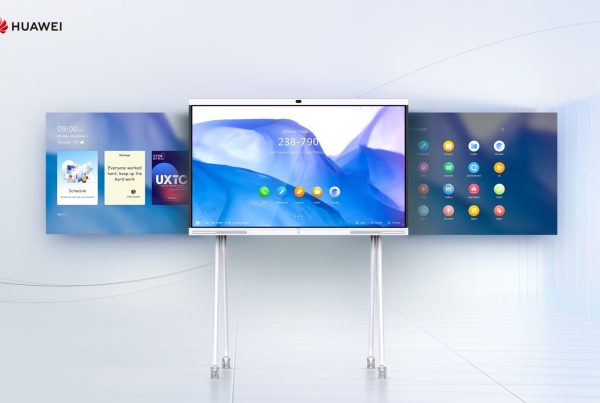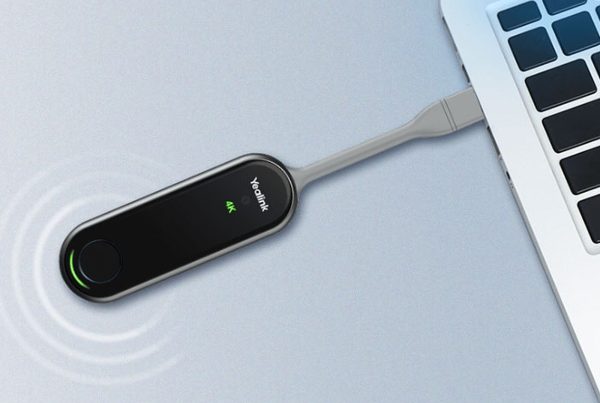Introduction
Have you ever been ready for an important virtual meeting, only to be stopped by an awkward “Can you hear me now?” moment? You’re not alone. Common Video Conferencing Problems can turn even the most well-prepared meetings into a frustrating experience. Whether it’s poor audio, lagging video, or screen sharing woes, these hurdles are all too familiar in today’s remote work environment. Let’s dive into an in-depth review of these challenges and, more importantly, how you can fix them easily!
Table of Contents
- Introduction
- Understanding Common Video Conferencing Problems
- Audio Issues During Meetings
- Video Problems: Camera Not Working
- Battling Unstable Internet Connections
- Screen Sharing Problems
- Microphone Malfunctions
- Video Conference Security Risks
- Lagging or Freezing Video Calls
- Virtual Communication Challenges and Solutions
- Quick Video Conferencing Setup Tips
- How to Improve Remote Meeting Experiences
- Final Thoughts
- FAQs
Understanding Common Video Conferencing Problems
Imagine hosting a party, but half the guests can’t find the entrance! That’s exactly how it feels when you face technical glitches during virtual meetings. Common video conferencing problems include connectivity issues, poor audio, video failures, and sometimes security concerns.
These problems often stem from outdated software, poor internet service, or simple user errors. Fortunately, most of them have simple fixes that don’t require a tech degree!
Audio Issues During Meetings
Clear communication is key. If your voice sounds like a robot or disappears altogether, it’s probably due to audio problems video conferencing often brings.
Solutions:
- Always test your microphone before the call.
- Choose a quiet location.
- Invest in a quality headset or external mic.
- Check your platform settings to ensure the right device is selected.
Pro Tip: Background noise cancellation tools can work wonders!
Video Problems: Camera Not Working
A black screen instead of your smiling face? Camera not working video call troubles are extremely common.
Solutions:
- Ensure your camera is connected and not blocked.
- Restart your computer or switch browsers.
- Update your webcam drivers.
- Always allow browser or app permissions for camera use.
Need reliable video equipment? Check out devices at Promallshop for great options!
Battling Unstable Internet Connections
Nothing disrupts a meeting like unstable internet video calls that make you look like a pixelated ghost.
Solutions:
- Use a wired connection instead of Wi-Fi.
- Close unnecessary background applications.
- Sit closer to your router.
- Upgrade to a faster internet plan if needed.
Screen Sharing Problems
Trying to present but your screen just won’t show up? Screen sharing not working is a common headache.
Solutions:
- Confirm that screen sharing is enabled in the app settings.
- Only share the window or application needed.
- Update your conferencing app.
- Use platforms like IdeaHub from Promallshop designed for seamless sharing.
Microphone Malfunctions
Are you speaking but no one hears you? Welcome to the club of microphone problems video meetings.
Solutions:
- Double-check if you’re muted.
- Update your audio drivers.
- Ensure no other app is hijacking your microphone.
- Perform an audio test before meetings.
Video Conference Security Risks
Security matters, even in virtual spaces. Video conference security risks can lead to unauthorized participants “zoom-bombing” your sessions.
Solutions:
- Always use meeting passwords.
- Enable waiting rooms to control entry.
- Update your apps regularly for new security patches.
Lagging or Freezing Video Calls
If your meeting keeps freezing like a broken movie, it’s time to fix video call lag.
Solutions:
- Lower the video resolution in app settings.
- Turn off your video when not speaking.
- Close other bandwidth-heavy apps like Netflix.
Virtual Communication Challenges and Solutions
Remote work has amplified virtual communication challenges such as misinterpretations and lack of personal connection.
Solutions:
- Use clear and concise language.
- Utilize visual aids like slides and graphs.
- Always summarize action points at the end of meetings.
Tip: A little humor or small talk goes a long way in virtual settings!
Quick Video Conferencing Setup Tips
Preparation is half the battle won. Here are some essential video conferencing setup tips:
- Always test devices 10 minutes before meetings.
- Position lighting in front of you, not behind.
- Mute notifications on your computer and phone.
- Keep a backup device ready.
How to Improve Remote Meeting Experiences
Want to make your virtual meetings more effective and less frustrating?
Solutions:
- Set clear agendas beforehand.
- Assign roles (moderator, timekeeper).
- Keep meetings under 45 minutes for best focus.
- Encourage video usage to build team connection.
You can also explore better equipment options when you shop 3D pen and other creative tech on Promallshop.
Final Thoughts
In today’s world, mastering common video conferencing problems is as crucial as mastering email or phone calls. By knowing the typical pitfalls and their solutions, you can turn every virtual meeting into a success story. Whether it’s fixing microphone issues, handling lag, or improving security, a little preparation goes a long way. Happy conferencing!
Incase you want to find the solutions you can read on seamless video conferencing on promallshopblog
FAQs
Lag usually stems from weak internet connections or too many apps running in the background. Try switching to a wired connection and closing other programs.
Check if you're muted, verify the selected input device, and update your audio drivers if necessary.
Ensure screen sharing permissions are enabled, update your app, and share only specific windows rather than your entire screen.
Yes, unauthorized access can compromise sensitive information. Always use meeting passwords and update your software.
Prepare a clear agenda, test your setup in advance, and encourage active participation from attendees.