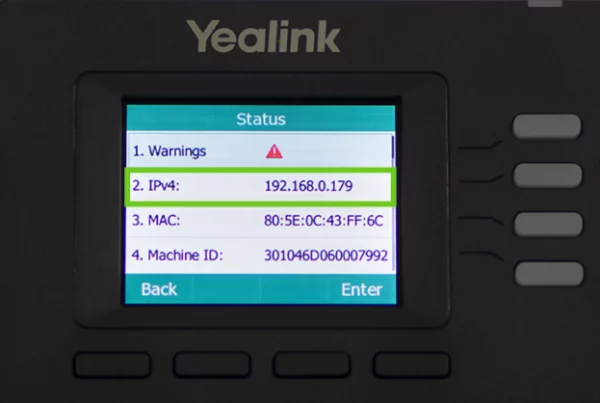Introduction
The Yealink T33G is a powerful and user-friendly VoIP phone designed for both businesses and individuals. Whether you’re setting up a new office phone system or upgrading your current one, understanding the Yealink T33G setup is crucial. This guide will walk you through installation, configuration, features, and expert tips to get the best performance out of your device.
Table of Contents
- Introduction
- Unboxing and First Impressions
- How to Set Up Your Yealink T33G
- Configuring the Phone for First Use
- Key Features of the Yealink T33G
- Tips for Optimizing Call Quality
- Updating Firmware for Better Performance
- Network Settings and Security Measures
- Troubleshooting Common Issues
- Mounting and Placement Options
- Conclusion
- FAQs
Unboxing and First Impressions
Upon opening the Yealink T33G package, you’ll find:
- The Yealink T33G VoIP phone
- A handset with cord
- An Ethernet cable
- A power adapter (optional if using PoE)
- A quick start guide
The build quality feels solid, with a bright 2.4-inch color display that enhances user experience.
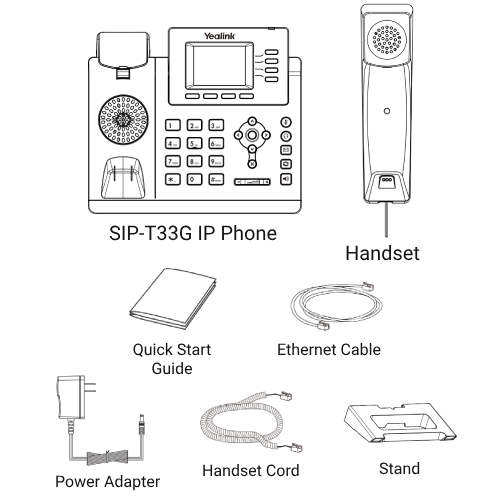
How to Set Up Your Yealink T33G
Setting up the Yealink T33G is straightforward:
- Connect the Handset: Plug the handset into the RJ9 port.
- Power Connection: Use the power adapter or Power over Ethernet (PoE).
- Network Connection: Plug the Ethernet cable into the LAN port and connect it to your router.
- Boot Up the Phone: Once connected, the device will automatically power on and start initialization.
Configuring the Phone for First Use
- Press the Menu button and navigate to Network Settings.
- Select Wi-Fi or Ethernet (depending on your setup).
- Configure SIP settings based on your VoIP provider’s instructions.
- Set the correct date and time for accurate call logs.
Key Features of the Yealink T33G
The Yealink T33G comes packed with features, including:
- HD voice quality with noise suppression
- Dual-port Gigabit Ethernet for high-speed connectivity
- PoE support to reduce cable clutter
- Multiple SIP accounts support
- Intuitive user interface with a colorful display
Tips for Optimizing Call Quality
- Use a wired Ethernet connection for a more stable network.
- Enable echo cancellation in the phone settings.
- Adjust the mic and speaker volume for clarity.
- Ensure firmware is up to date for improved performance.
Updating Firmware for Better Performance
Keeping your Yealink T33G firmware updated ensures optimal performance:
- Visit the Yealink support page to download the latest firmware.
- Access the phone’s web interface via a browser.
- Navigate to Upgrade and select the downloaded file.
- Click Upgrade and allow the process to complete.
Network Settings and Security Measures
- Use strong passwords for SIP accounts.
- Enable firewall protection for added security.
- Set up VLAN configurations for better network management.
- Disable unused ports to minimize security risks.
Troubleshooting Common Issues
Phone Not Powering On?
- Check if the power adapter or PoE is functioning.
- Try a different outlet or cable.
Call Quality Issues?
- Ensure QoS settings are enabled on your router.
- Use a wired connection instead of Wi-Fi.
Firmware Update Failed?
- Restart the phone and try again.
- Verify that the correct firmware file was used.
Mounting and Placement Options
- The Yealink T33G can be wall-mounted using a compatible mount.
- Desk placement with an adjustable stand provides a comfortable viewing angle.
For more business communication solutions, you can shop Yealink T33G.
Conclusion
Setting up the Yealink T33G is simple and offers numerous features to enhance communication. Whether you’re a business user or an individual, this guide helps you get started effortlessly. By following the best Yealink T33G tips, you can optimize call quality, ensure security, and maintain smooth operation.
FAQs
Yes, but you need a separate Wi-Fi adapter since the phone does not have built-in Wi-Fi.
Go to Menu > Settings > Advanced Settings > Reset Factory Settings.
No, but you can use RJ9 wired headsets for hands-free communication.
Not natively. You need an SIP gateway to connect it to Microsoft Teams.
You can download it from the Yealink support website.
For more guides, visit the Promallshop Blog.