Introduction
The Yealink T33G is a powerful VoIP phone designed for businesses and professionals. But does it support headsets? The short answer is yes! Whether you’re working in a call center, home office, or corporate setting, the right headset can improve call quality and enhance productivity. In this guide, we’ll explore Yealink T33G headset compatibility, the best headset options, and how to set them up.
What is Yealink T33G Headset Compatibility?
The Yealink T33G supports both wired and wireless headsets. It features an RJ9 headset port, which allows direct connectivity with compatible wired headsets. However, to use Bluetooth or DECT wireless headsets, an EHS (Electronic Hook Switch) adapter is required. You can also read on Yealink T33G Ports Explained: Connectivity and Functionality Guide
Wired Headset Options for Yealink T33G
RJ9 Headset Support
The Yealink T33G has a built-in RJ9 headset jack, which means you can use any headset that supports an RJ9 connection. Popular options include:
- Yealink YHS34
- Jabra BIZ 1500 RJ9
- Plantronics HW510
USB Headset Compatibility
While the Yealink T33G does not have a USB port for headsets, some users use a USB-to-RJ9 adapter to make their USB headsets compatible.


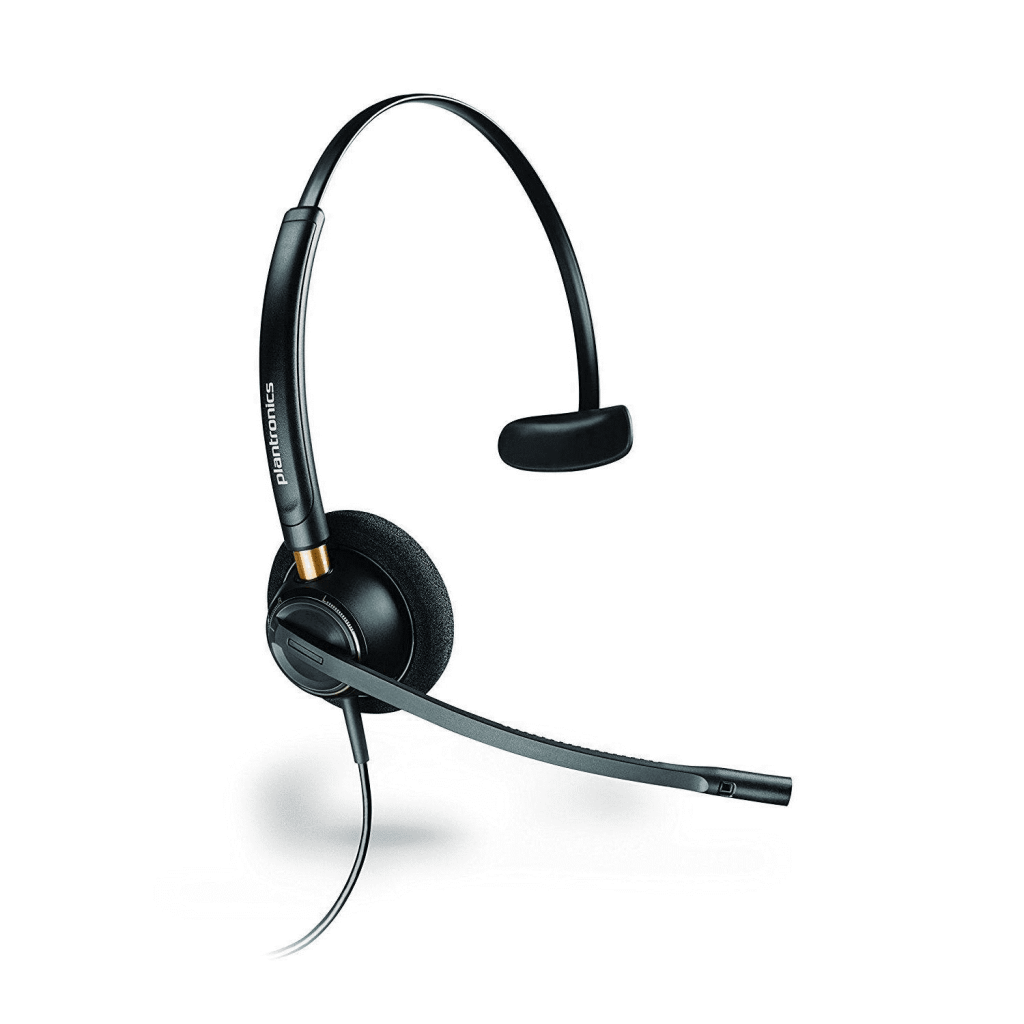
Wireless Headset Support
Bluetooth Headset Options
The Yealink T33G does not have built-in Bluetooth, but you can still use Bluetooth headsets with an external Bluetooth dongle, such as the Yealink BT40 adapter.
DECT Wireless Headsets
For hands-free calling, DECT wireless headsets like the Yealink WH62 and Jabra Engage 75 offer excellent range and audio quality.
Yealink T33G EHS Adapter: Why It Matters
The EHS36 adapter is necessary for enabling remote answering and call control with wireless headsets. Without it, wireless headset functionality will be limited.
Best Headsets for Yealink T33G
- Best Wired Option: Yealink YHS34
- Best Wireless Option: Yealink WH62
- Best Bluetooth Option: Jabra Evolve 65 (with Yealink BT40 adapter)
Setting Up Your Headset with Yealink T33G
- For RJ9 Headsets: Plug the headset into the RJ9 port.
- For Wireless Headsets: Connect an EHS adapter between the headset and phone.
- For Bluetooth Headsets: Use a Yealink BT40 adapter and pair the headset. You can read more on Yealink T33G
Troubleshooting Common Issues
- No Sound in Headset? Ensure the headset is properly connected.2.
- Microphone Not Working? Check the phone’s audio settings.
- Wireless Headset Not Responding? Ensure the EHS adapter is correctly set up.
FAQs
No, only RJ9-compatible headsets work directly. Wireless and Bluetooth headsets require adapters.
No, but you can use a Yealink BT40 adapter to enable Bluetooth functionality.
The Yealink YHS34 (wired) and WH62 (wireless) are among the best options.
You need an EHS adapter like the Yealink EHS36 to enable wireless headset control.
Not directly, but a USB-to-RJ9 adapter can make it compatible.
For more business communication solutions, check out our blog.





