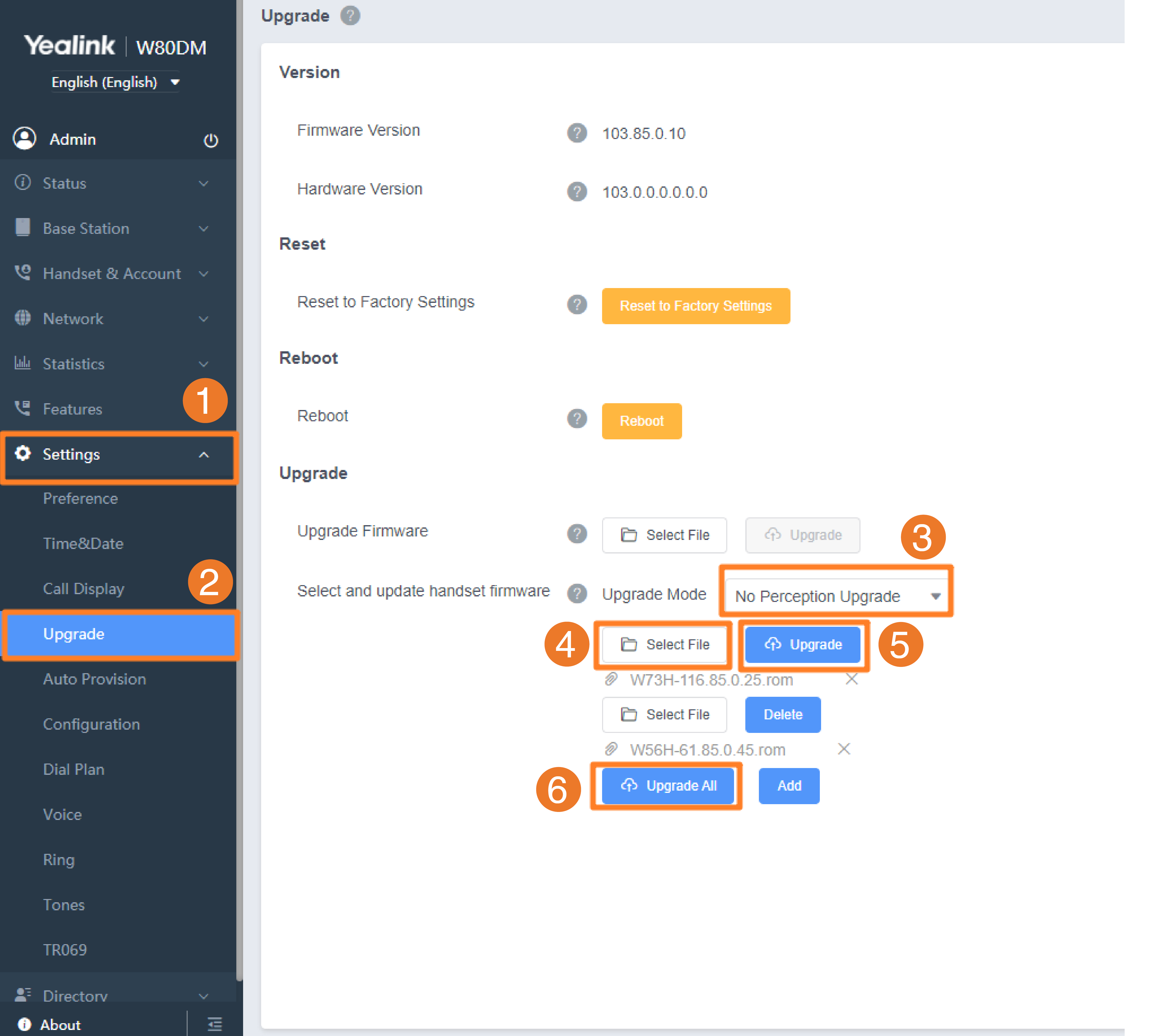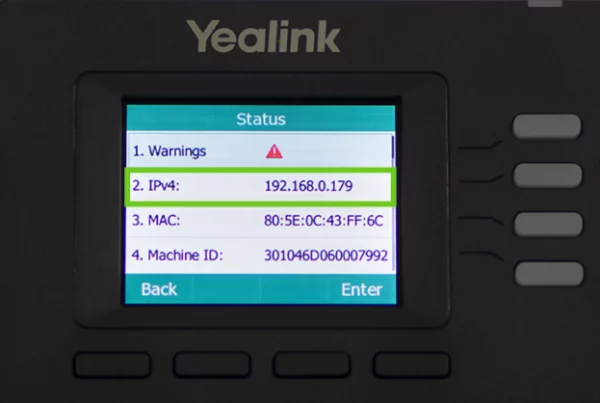Introduction
Is your Yealink T33G not performing as efficiently as it used to? Are you experiencing call quality issues or security concerns? One simple yet effective solution is updating the Yealink T33G firmware. Firmware updates enhance performance, improve security, and introduce new features that optimize your VoIP phone’s functionality.
In this guide, we’ll walk you through everything you need to know about Yealink T33G firmware updates, including why they matter, how to perform them, and troubleshooting tips to ensure a hassle-free update.
Table of Contents
- Introduction
- Why Updating the Yealink T33G Firmware Is Important
- Key Features of Yealink T33G Firmware Updates
- How to Check Your Current Firmware Version
- Preparing for the Firmware Update
- Step-by-Step Guide to Updating the Yealink T33G Firmware
- Manual vs. Automatic Firmware Updates
- Troubleshooting Common Firmware Update Issues
- How Often Should You Update Your Firmware?
- Additional Tips for Maintaining Your Yealink T33G
- Conclusion
- FAQs
Why Updating the Yealink T33G Firmware Is Important
Think of a firmware update as a software tune-up for your phone. Just as a car needs regular servicing, your Yealink T33G requires updates to fix bugs, enhance security, and optimize performance. Here are some key benefits:
Improved Performance: Updates eliminate software glitches that may slow down your device.
Security Enhancements: New firmware protects against potential cyber threats.
New Features & Compatibility: Updates ensure your device stays compatible with new software integrations.
Key Features of Yealink T33G Firmware Updates
Every firmware update includes improvements. Some common features introduced through Yealink T33G firmware updates include:
- Enhanced call clarity and stability.
- Bug fixes for known software issues.
- Improved user interface responsiveness.
- Security patches to prevent vulnerabilities.
How to Check Your Current Firmware Version
Before updating, it’s crucial to check your current firmware version. Follow these steps:
- Press the Menu button on your Yealink T33G.
- Navigate to Status and select Firmware Version.
- Note the version number and compare it with the latest release on the Yealink support website.
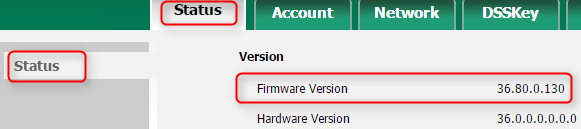
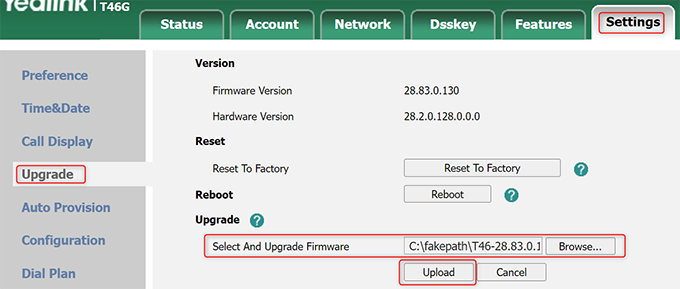
Preparing for the Firmware Update
Before updating, ensure:
- Your Yealink T33G is connected to a stable internet source.
- You have administrator access to modify settings.
- A backup of important configurations is available to prevent data loss.
Step-by-Step Guide to Updating the Yealink T33G Firmware
Here’s how to perform a successful update:
Method 1: Updating via Web Interface
- Open a web browser and enter the IP address of your Yealink T33G.
- Log in using your admin credentials.
- Go to Settings > Upgrade.
- Upload the latest firmware file.
- Click Update and wait for the process to complete.
Method 2: Updating via Yealink’s Auto-Provisioning Server
- Enable auto-provisioning in the phone’s settings.
- Connect to the designated provisioning server.
- The device will automatically download and install the latest firmware.
Manual vs. Automatic Firmware Updates
Manual Updates: Give you full control over the process but require technical know-how.
Automatic Updates: Ensure timely updates but may require configuration.
Troubleshooting Common Firmware Update Issues
Encountering issues? Try these fixes:
- Update Stuck? Restart the phone and retry.
- Device Not Responding? Perform a factory reset and install the firmware again.
- Poor Call Quality Post-Update? Check the network settings and reconfigure VoIP settings.
How Often Should You Update Your Firmware?
It’s advisable to check for updates every 3-6 months. Staying up to date ensures peak performance and security.
Additional Tips for Maintaining Your Yealink T33G
- Regularly clean the device to avoid dust buildup.
- Monitor VoIP settings for optimal call performance.
- Keep security settings updated to prevent breaches.
Conclusion
Updating the Yealink T33G firmware is essential for maintaining performance, security, and functionality. Whether you opt for manual or automatic updates, keeping your device up to date ensures a smooth and reliable calling experience.
Looking to upgrade or replace your Yealink T33G? You can shop Yealink T33G directly from Promallshop.
FAQs
Navigate to Menu > Status > Firmware Version to view your current version.
Yes, but it’s recommended to consult Yealink’s support before downgrading.
Restart your device, check your internet connection, and retry the update.
Generally, updates retain settings, but it’s best to backup configurations beforehand.
Visit the Yealink support page for the latest firmware.