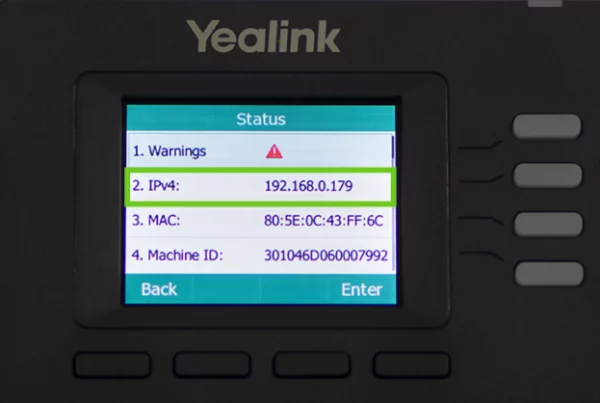Introduction
Setting up speed dial on your Yealink T33G can make calling faster and more convenient. Instead of dialing full numbers every time, you can assign speed dial shortcuts to your most frequently contacted numbers. This guide will walk you through the step-by-step process, ensuring you maximize efficiency when using your Yealink T33G.
Want to make your calls even faster? Let’s get started!
Table of Contents
- Introduction
- Understanding Speed Dial on the Yealink T33G
- Benefits of Speed Dialing
- Configuring Speed Dial on Your Yealink T33G
- Setting Up Speed Dial via the Phone Interface
- Setting Up Speed Dial via the Web Interface
- Managing and Editing Speed Dial Numbers
- Troubleshooting Common Issues
- Advanced Speed Dialing Features
- Enhancing Call Efficiency with Speed Dial
- Conclusion
- FAQs
Understanding Speed Dial on the Yealink T33G
Speed dial allows you to assign phone numbers to specific buttons, making it easier to dial frequently called contacts. Once set up, pressing a single button will instantly call the assigned number.
Benefits of Speed Dialing
Why should you use speed dial on your Yealink T33G? Here are some key benefits:
- Saves time – No need to enter long phone numbers.
- Reduces dialing errors – Eliminates mistakes from manual input.
- Increases efficiency – Perfect for business users who make frequent calls.
- Enhances accessibility – Ideal for elderly users or those who prefer quick access.
Configuring Speed Dial on Your Yealink T33G
There are two main ways to configure speed dial on your device:
- Via the phone’s interface (directly on the device).
- Via the web interface (through a web browser).
Both methods allow for easy customization and quick adjustments.
Setting Up Speed Dial via the Phone Interface
To configure speed dial directly on the Yealink T33G:
- Press the Menu button.
- Navigate to Features > DSS Keys.
- Select a line key and set the type to Speed Dial.
- Enter the phone number you want to assign.
- Save your changes.
Now, pressing the assigned key will instantly dial the number.
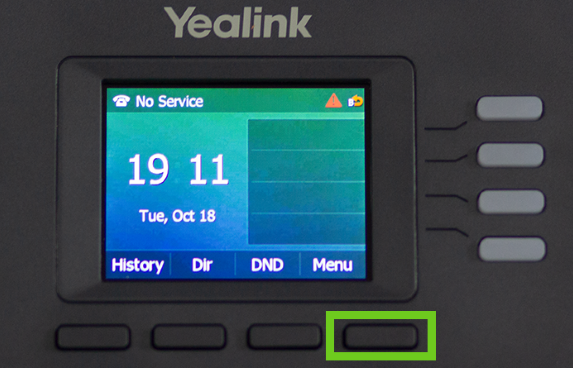
Setting Up Speed Dial via the Web Interface
For greater flexibility, configure speed dial through the Yealink T33G’s web interface:
- Find the phone’s IP address (Menu > Status > IPv4).
- Open a web browser and enter the IP address.
- Log in (default username and password: admin).
- Go to DSSKey > Line Key Settings.
- Select a key, choose Speed Dial, and enter the phone number.
- Click Confirm to save changes.
This method allows for quick remote management and customization.
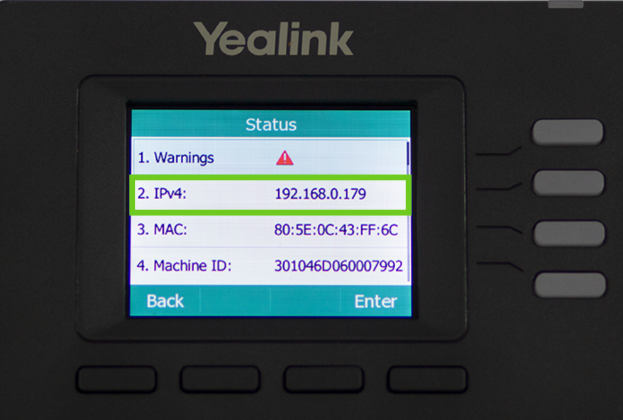
Managing and Editing Speed Dial Numbers
To update or delete a speed dial number:
- Use the DSS Key menu on the phone.
- Log in to the web interface and edit speed dial settings.
Keeping speed dial numbers updated ensures efficiency and prevents dialing outdated contacts.
Troubleshooting Common Issues
If the speed dial feature isn’t working, try these solutions:
- Speed dial key not responding? Reassign the key and ensure it’s saved.
- Wrong number dialing? Double-check the assigned number.
- Web interface not loading? Verify the phone’s IP address and network connection.
For more troubleshooting tips, visit Yealink T33G troubleshooting guide.
Advanced Speed Dialing Features
The Yealink T33G offers additional speed dial features:
- One-Touch Dialing – Press a key once to initiate a call.
- Multiple Speed Dial Assignments – Set multiple contacts on different keys.
- Custom Labels – Name each key for easy identification.
Enhancing Call Efficiency with Speed Dial
To get the most out of speed dialing:
- Assign frequently used contacts to the most accessible keys.
- Use speed dial in combination with call forwarding.
- Keep the settings updated for maximum efficiency.
Conclusion
Setting up speed dial on your Yealink T33G is an excellent way to make calling faster and more efficient. Whether configuring through the phone interface or the web, the process is simple and user-friendly. Want to upgrade your communication setup? You can shop Yealink T33G today. You can also read on Getting Started with Yealink T33G
FAQs
Yes, you can assign different numbers to multiple DSS keys for quick access.
Go to Menu > Features > DSS Keys, select the key, and clear the assigned number.
Check if the key is correctly assigned and ensure the phone’s firmware is updated.
Yes, you can set up speed dial through the Yealink T33G’s web interface.
You can shop Yealink T33G on Promallshop.