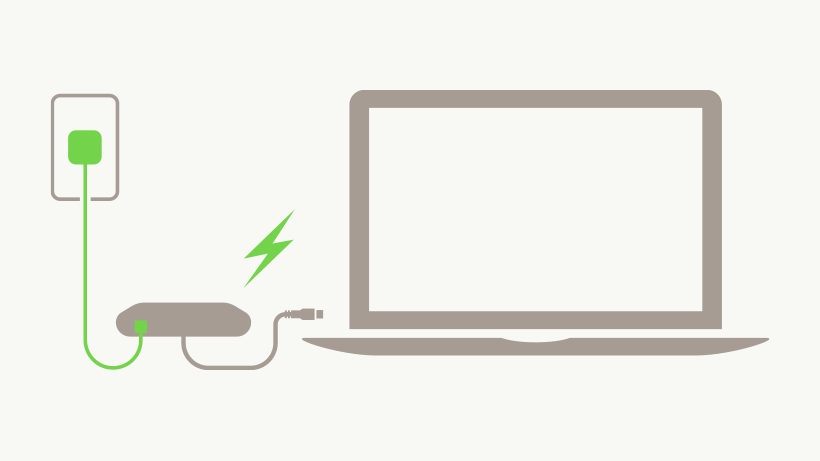Introduction
When it comes to reliable and fast internet connections, Wi-Fi isn’t always the best option, especially when stability and speed matter most. If you’re someone who often finds themselves in video conferences, streaming high-definition content, or handling large file uploads, you understand the frustration that comes with an unstable wireless connection. This is where the Belkin USB-C to Gigabit Ethernet Adapter steps in to save the day. In this guide, we’ll take you through everything you need to know about this adapter—from setting it up to maximizing your network speed. Ready to say goodbye to laggy connections? Let’s dive in!
Table of Contents
- Introduction
- What Is the Belkin USB-C to Gigabit Ethernet Adapter?
- Why You Need a Gigabit Ethernet Adapter
- Key Features of the Belkin USB-C Adapter
- How to Set Up the Belkin USB-C to Ethernet Adapter
- Optimizing Your Network Speed with the Adapter
- Comparing Belkin with Other Top USB-C Adapters
- Tips for a Reliable Ethernet Connection
- Common Issues and Troubleshooting
- Why Choose the Belkin Adapter?
- Where to Buy the Belkin USB-C to Gigabit Ethernet Adapter
- Conclusion
- FAQs
What Is the Belkin USB-C to Gigabit Ethernet Adapter?
The Belkin USB-C to Gigabit Ethernet Adapter is a compact device that allows you to connect your USB-C enabled devices, such as laptops and tablets, directly to a wired internet connection. This adapter is especially useful if your device lacks an Ethernet port, offering a straightforward way to achieve a fast and reliable connection.
With the growing shift toward slimmer, more portable devices, traditional Ethernet ports are becoming less common. However, for professionals or anyone who demands a stable network connection, this adapter becomes an essential tool. Think of it as your key to unlocking uninterrupted online activities, especially when Wi-Fi falls short.

Why You Need a Gigabit Ethernet Adapter
You might wonder, “Why should I use an Ethernet adapter when Wi-Fi is so convenient?” The answer lies in performance. While Wi-Fi is great for casual browsing, it often struggles with maintaining consistent speeds and stability, especially in crowded networks or areas with lots of interference.
The Belkin USB-C to Gigabit Ethernet Adapter delivers a wired connection that’s capable of reaching speeds up to 1 Gbps, ensuring you can enjoy lag-free video calls, seamless downloads, and ultra-fast streaming. If you’re someone who deals with large file transfers or requires consistent connection speeds for work or gaming, this adapter is an invaluable tool.
Key Features of the Belkin USB-C Adapter
The Belkin adapter is more than just a basic connector. Here are some standout features that make it a top choice:
- Plug-and-Play Simplicity: No need for drivers or complicated installations—just connect it to your device, and you’re ready to go.
- Compact Design: Lightweight and portable, this adapter fits easily into any travel bag or pocket.
- High-Speed Performance: Supports gigabit speeds, ensuring minimal latency and smooth performance.
- Power Delivery Pass-Through: The adapter can charge your device while simultaneously providing a stable internet connection.
- Universal Compatibility: Works with most USB-C enabled devices, from MacBooks to Windows laptops and even some tablets.
These features make the Belkin adapter an ideal choice for professionals, students, and anyone who values a stable and fast network connection.
How to Set Up the Belkin USB-C to Ethernet Adapter
Setting up the Belkin USB-C to Gigabit Ethernet Adapter is straightforward. Here’s a simple step-by-step guide:
- Connect the Adapter to Your Device: Plug the USB-C end into your laptop, tablet, or smartphone.
- Plug in the Ethernet Cable: Connect an Ethernet cable from your router or modem to the Ethernet port on the adapter.
- Wait for Auto-Configuration: Your device should automatically recognize the connection. You can verify this by checking your network settings.
- Test the Connection: Open a browser or run a speed test to ensure everything is working smoothly.
It’s really that simple! The adapter works out of the box with most devices, saving you the hassle of additional software installations.
Optimizing Your Network Speed with the Adapter
To get the most out of your Belkin adapter, consider these tips:
- Use a High-Quality Ethernet Cable: A good cable can make a significant difference in your connection speed. Look for Cat6 or higher cables to maximize gigabit performance.
- Update Your Device’s Network Drivers: While the adapter is plug-and-play, outdated drivers on your device can sometimes cause slow speeds. Regularly update your drivers for optimal performance.
- Minimize Network Interference: If possible, connect your adapter directly to your modem for a more stable connection.
With these tweaks, you can be confident that your wired connection is performing at its best.
Comparing Belkin with Other Top USB-C Adapters
While Belkin is a reliable brand, it’s always good to know how it stacks up against other popular USB-C adapters. Let’s take a quick look:
| Adapter | Speed | Design | Price | Compatibility |
|---|---|---|---|---|
| Belkin USB-C to Gigabit | 1 Gbps | Compact & Durable | Mid-Range | Universal (Mac, Windows) |
| Anker USB-C Ethernet Adapter | 1 Gbps | Sleek, Portable | Budget | Mac, Windows, Linux |
| Apple USB-C to Ethernet | 1 Gbps | Premium Build | High-End | Best with Apple Devices |
While there are cheaper alternatives, the Belkin adapter stands out due to its reliable performance and additional features like power delivery, making it a versatile choice.
Tips for a Reliable Ethernet Connection
If you’re new to using Ethernet, here are some tips to ensure a stable connection:
- Secure the Cable Connection: Loose cables can lead to intermittent connectivity issues.
- Avoid Long Ethernet Cables: Longer cables can result in signal loss. Aim for lengths under 50 feet if possible.
- Restart Your Modem Occasionally: Regular reboots can clear up any temporary network issues.
These tips help ensure that your Ethernet setup is consistent and dependable.
Common Issues and Troubleshooting
Even the best devices can sometimes encounter hiccups. Here are a few common problems and how to solve them:
- Adapter Not Recognized: Ensure that your USB-C port is functioning correctly and try a different device if necessary.
- Slow Speeds: Check your Ethernet cable and run a speed test. If speeds are still slow, update your device drivers.
- Intermittent Connection: This could be due to loose cables or network interference. Double-check all connections and consider a shorter cable.
Most issues can be quickly resolved, but if problems persist, it may be worth reaching out to Belkin support.
Why Choose the Belkin Adapter?
With so many options on the market, why should you opt for the Belkin USB-C to Gigabit Ethernet Adapter? The answer lies in its blend of reliability, ease of use, and added features. Not only does it provide a stable connection, but its power delivery feature ensures that your device stays charged while you work. For those who need a dependable connection without sacrificing portability, this adapter strikes the perfect balance.
Where to Buy the Belkin USB-C to Gigabit Ethernet Adapter
You can purchase the Belkin USB-C to Gigabit Ethernet Adapter directly from Promallshop. Priced competitively, it offers excellent value for money given its robust features and high performance. Plus, buying from Promallshop means you can take advantage of their customer support and quick delivery.
Conclusion
In an age where stable and fast internet is crucial for productivity, the Belkin USB-C to Gigabit Ethernet Adapter offers an elegant solution. Whether you’re a professional working from home, a student attending online classes, or just someone who values a solid connection, this adapter is a must-have in your tech arsenal. With its easy setup, reliable performance, and additional power delivery feature, it’s more than just a regular adapter—it’s your gateway to a hassle-free online experience.
FAQs
Yes, it is compatible with most devices that have a USB-C port, including laptops, tablets, and some smartphones.
The adapter supports gigabit speeds, allowing for up to 1 Gbps, depending on your internet service.
No, it is a plug-and-play device that requires no additional software installation.
Yes, the adapter supports power delivery, allowing you to charge your device while maintaining a stable connection.
Absolutely! The stable and fast connectionis perfect for gaming.