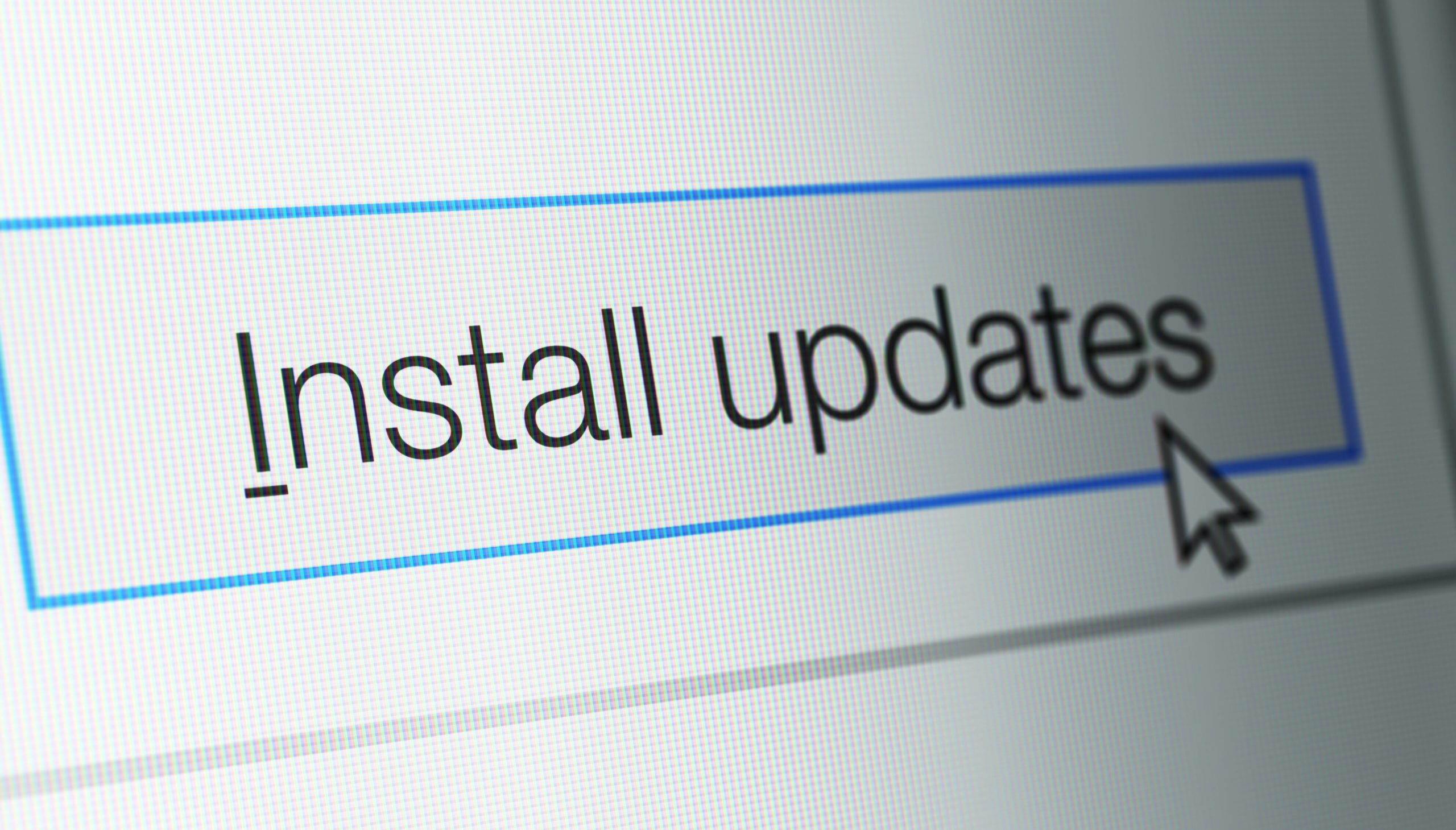Introduction
The Logitech H540 headset offers great sound and comfort, but like any tech device, it can sometimes encounter issues. Whether you’re dealing with static noise, no sound, or problems installing drivers, it’s important to know how to address these issues effectively. Think of this guide as your toolbox, packed with tips and tricks to get your Logitech H540 back in working order.
Table of Contents
Understanding Logitech H540 Drivers
Before diving into troubleshooting, it’s essential to understand what drivers are and why they matter. Drivers are software that allows your computer to communicate with your hardware. For your Logitech H540 headset, these drivers ensure that audio is transmitted correctly and that all features work as expected. Without the correct drivers, you might experience problems like no sound or poor audio quality.
Common Logitech H540 Driver Problems
Audio Issues
One of the most common problems users face is audio issues. This can include no sound, distorted audio, or sound only coming from one side of the headset. These issues are often caused by outdated or corrupted drivers.
Quick Fixes:
- Check your headset’s connection to ensure it’s securely plugged in.
- Restart your computer to see if that resolves the issue.
- Update your drivers (more on this below).
Driver Installation Issues
Installing drivers can sometimes be a challenge. If your Logitech H540 headset isn’t being recognized or the drivers aren’t installing correctly, it might be due to compatibility issues or corrupt installation files.
Quick Fixes:
- Ensure you’re downloading the correct driver for your operating system.
- Try running the installation as an administrator.
- Check for any system updates that might affect driver installation.
Compatibility Problems
Sometimes, drivers might not be compatible with your operating system or other software. This can lead to functionality issues with your headset.
Quick Fixes:
- Verify the compatibility of the drivers with your operating system.
- Visit Logitech’s official website for the latest driver updates that support your OS.
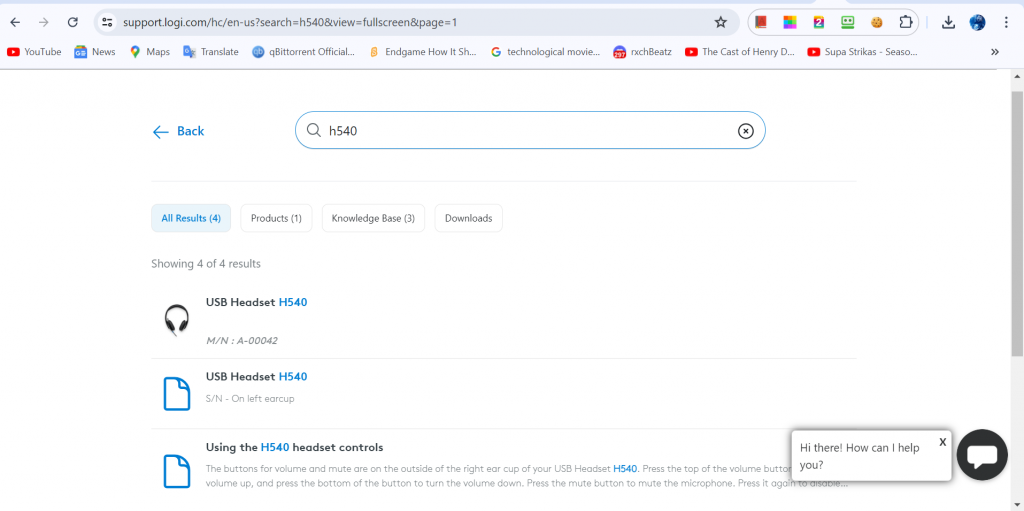
How to Update Logitech H540 Drivers
Updating your Logitech H540 drivers can resolve many common issues. Here’s how you can do it:
- Visit the Logitech Website: Go to Logitech’s official website and navigate to the support section.
- Search for Your Headset Model: Enter “H540” in the search bar to find the drivers specific to your headset.
- Download the Latest Drivers: Choose the driver that matches your operating system and download it.
- Install the Driver: Run the installer and follow the on-screen instructions to complete the installation.
For convenience, you can also check out Promallshop for the latest updates and support for your Logitech H540.
Fixing Logitech H540 Sound Problems
If you’re experiencing sound problems, there are several troubleshooting steps you can follow:
- Check Sound Settings: Ensure that the headset is selected as the default playback device in your sound settings.
- Test with Different Applications: Try using your headset with different applications to determine if the issue is application-specific.
- Inspect Hardware: Check the headset for any visible damage and ensure that the cable and connectors are intact.
Driver Repair Steps for Logitech H540
If updating the drivers doesn’t resolve the issue, you might need to repair or reinstall them:
- Uninstall Existing Drivers: Go to Device Manager, find your headset, right-click, and select “Uninstall.”
- Restart Your Computer: This will remove any remnants of the old drivers.
- Reinstall Drivers: Download and install the latest drivers from Logitech’s website.
Dealing with Driver Conflicts
Sometimes, other drivers or software might conflict with your Logitech H540 drivers. Here’s how to address this:
- Check for Conflicting Software: Uninstall any software that might interfere with the headset drivers.
- Update Other Drivers: Ensure all your system drivers are up-to-date to minimize conflicts.
- Run a System Scan: Use system tools to check for any errors or conflicts within your operating system.
Tips for Preventing Future Driver Issues
To avoid future driver issues with your Logitech H540, consider these tips:
- Regular Updates: Regularly check for and install driver updates.
- Avoid Third-Party Software: Stick to official drivers and software from Logitech.
- System Maintenance: Keep your operating system and other drivers updated to ensure compatibility.
When to Seek Professional Help
If you’ve tried all the troubleshooting steps and still face issues, it might be time to seek professional help. Contact Logitech support or visit a professional technician who can provide further assistance or you can contact the support service at Promallshop.Conclusion
Troubleshooting driver issues with your Logitech H540 headset can seem daunting, but with the right steps, you can resolve most problems effectively. Remember to keep your drivers updated, check for compatibility issues, and follow the repair steps if needed. With a little patience and the right approach, you’ll have your headset working perfectly in no time.
FAQ
You can check for driver updates by visiting Logitech’s official website or using your operating system’s device manager.
Ensure the headset is properly connected, check for driver updates, and try using a different USB port.
It’s best to use drivers from Logitech’s official website to avoid compatibility and functionality issues.
It’s a good practice to check for updates every few months or whenever you experience issues.
If reinstalling drivers doesn’t resolve the issue, there might be a hardware problem, and you should consider seeking professional help.