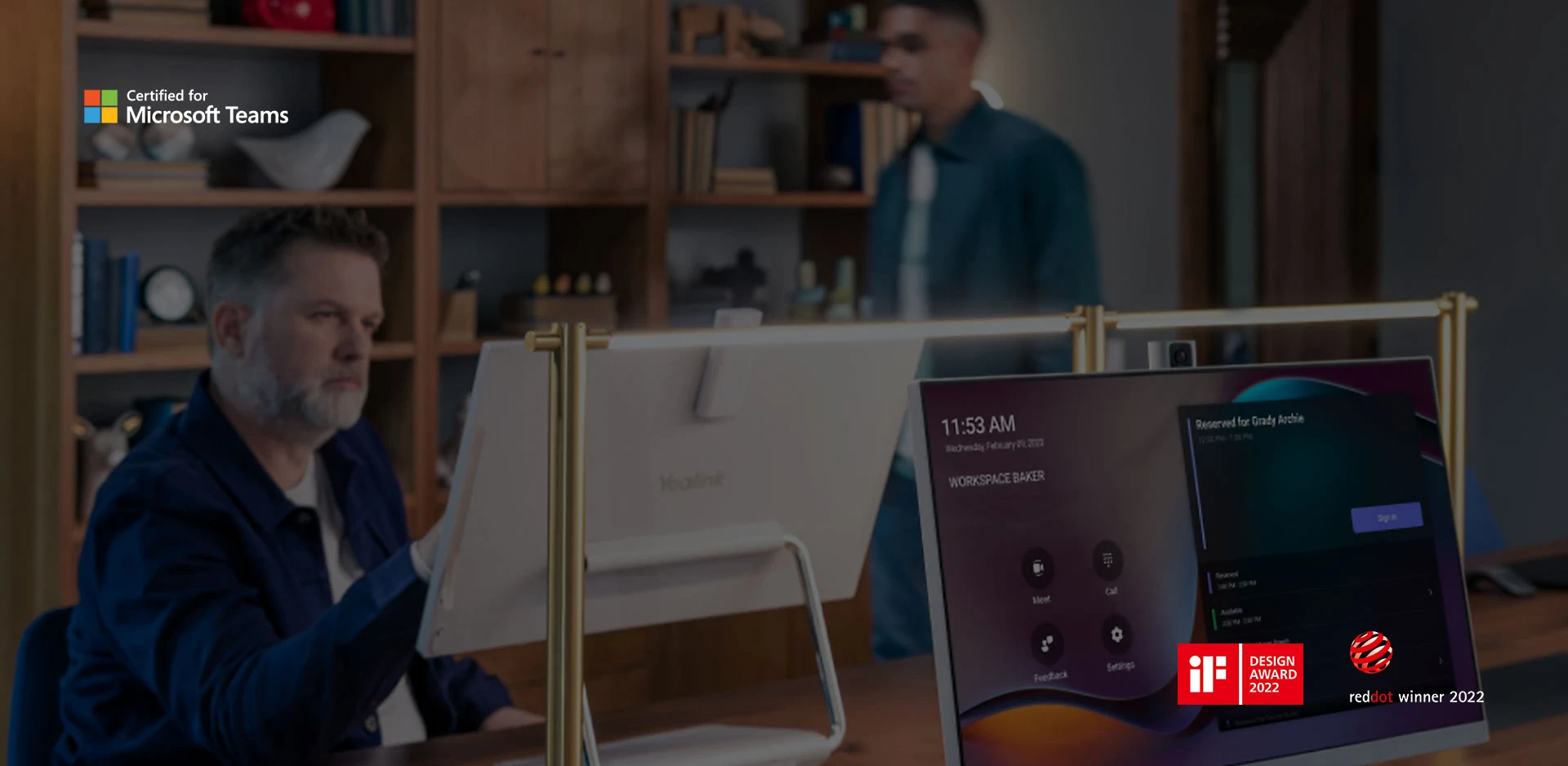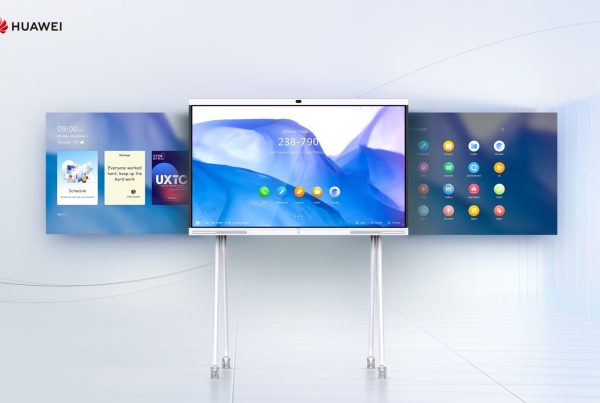Introduction
Have you ever wondered how to keep your tech gadgets running smoothly and up-to-date? In today’s fast-paced world, having the latest updates is crucial for optimal performance. One such device that benefits from regular updates is the Yealink DeskVision A24. Whether you’re using it for personal or professional purposes, understanding how to manage firmware and software updates can make a significant difference. So, let’s dive into the world of updates and see how they can enhance your Yealink DeskVision A24 experience.
Understanding Firmware and Software Updates
Before we get into the nitty-gritty of updating your Yealink DeskVision A24, let’s clarify what firmware and software updates are. Think of firmware as the device’s foundation—it’s the permanent software programmed into the device’s read-only memory. Firmware controls the hardware’s basic functions and can be thought of as the device’s operating system.
On the other hand, software updates include enhancements, bug fixes, and new features for the applications running on your device. Both types of updates are crucial for keeping your device running efficiently.
Why Updates Matter for Yealink DeskVision A24
Why should you bother with updates? It’s simple—updates ensure that your DeskVision A24 operates at its best. Here are some key reasons:
- Improved Performance: Updates often include optimizations that make your device run smoother and faster.
- Security Enhancements: Regular updates protect your device from vulnerabilities and security threats.
- New Features: Firmware and software updates can bring exciting new features and functionalities.
- Bug Fixes: Updates resolve existing issues and prevent potential problems.
Imagine your Yealink DeskVision A24 as a car. Regular maintenance, like oil changes and tire rotations, keeps your car running smoothly. Similarly, updates are the maintenance your device needs to perform at its peak.
How to Check for Updates
Checking for updates is a straightforward process. Here’s how you can do it:
- Access Settings: Go to the settings menu on your Yealink DeskVision A24.
- System Updates: Look for an option labeled ‘System Updates’ or similar.
- Check for Updates: Select this option to see if any new updates are available.
- Download and Install: If updates are available, follow the on-screen instructions to download and install them.
It’s that simple! Regularly checking for updates ensures you don’t miss out on important enhancements.
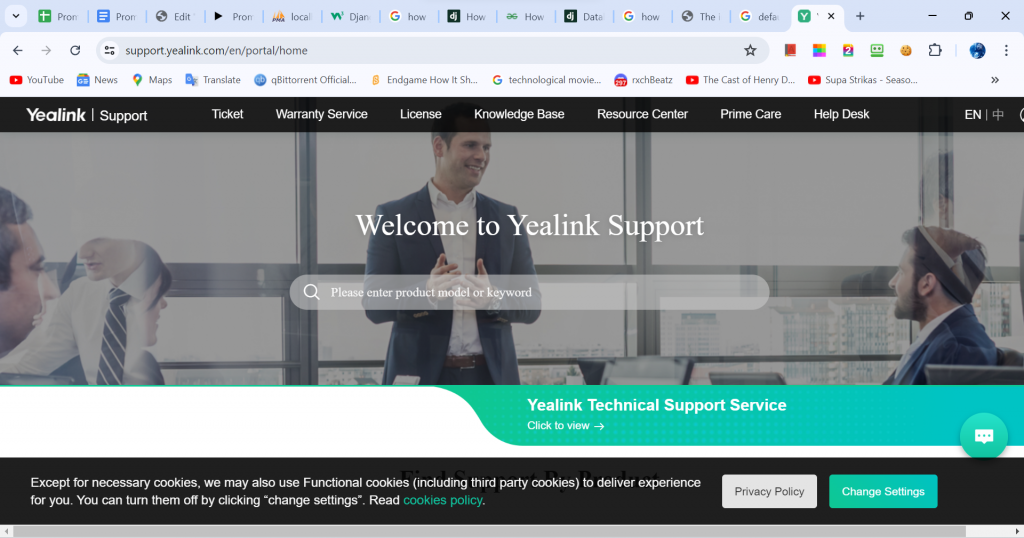
Steps to Update Firmware
Updating the firmware on your Yealink DeskVision A24 is crucial for maintaining its performance. Follow these steps to update the firmware:
- Visit Yealink’s Website: Go to the official Yealink website and navigate to the support section.
- Find Your Device: Locate the Yealink DeskVision A24 from the list of devices.
- Download Firmware: Look for the latest firmware version and download the file.
- Transfer File: Transfer the firmware file to a USB drive.
- Insert USB: Plug the USB drive into your DeskVision A24.
- Initiate Update: Go to the settings menu on your device, select ‘Firmware Update,’ and follow the prompts to complete the update.
Updating Software on Yealink DeskVision A24
Software updates are equally important and usually more frequent. Here’s how to update the software on your Yealink DeskVision A24:
- Automatic Updates: Ensure that automatic updates are enabled in your device settings.
- Manual Check: If automatic updates are disabled, manually check for updates through the settings menu.
- Download and Install: Follow the on-screen instructions to download and install any available updates.
Staying current with software updates ensures you always have the latest features and security enhancements.
Troubleshooting Common Issues
Sometimes, updates can run into issues. Here are some common problems and solutions:
- Update Fails to Install: Ensure you have a stable internet connection and sufficient storage space.
- Device Freezes: If your DeskVision A24 freezes during an update, restart the device and try again.
- Compatibility Issues: Make sure the firmware or software version is compatible with your device.
Regularly updating your Yealink DeskVision A24 can prevent many of these issues from occurring.
Conclusion
Keeping your Yealink DeskVision A24 up-to-date with the latest firmware and software updates is essential for maintaining optimal performance, security, and functionality. By following the steps outlined in this guide, you can ensure your device runs smoothly and efficiently, just like a well-maintained car on the road. Don’t neglect these updates—embrace them and enjoy a seamless experience with your Yealink DeskVision A24.
FAQ
It’s a good idea to check for updates at least once a month to ensure your device is running the latest firmware and software versions.
If an update fails, ensure you have a stable internet connection, sufficient storage space, and that the update file is compatible with your device. Restart your device and try again if necessary.
Yes, you can revert to a previous firmware version, but it’s recommended to contact Yealink support for assistance to avoid potential complications.
Yes, firmware updates improve the device’s basic functions and hardware interactions, while software updates enhance the applications and user interface.
The datasheet for the Yealink DeskVision A24 can be found on the official Yealink website under the support section for the device.