Introduction
Logitech MX Master 3 is a cutting-edge wireless mouse designed for Mac users, offering ergonomic comfort, extensive customization, and seamless macOS and iPadOS integration. Ideal for creative professionals, programmers, and business users, the MX Master 3 enhances productivity and precision, making it an essential tool for modern computing. Discover the features and benefits that make this mouse a must-have for your Mac setup.
Overview of The Logitech MX Master 3
In this blog post, we explore the Logitech MX Master 3, a premier wireless mouse tailored for Mac users, offering ergonomic comfort, customizable buttons, and advanced scrolling features. We’ll delve into its seamless connectivity, optimized performance for macOS and iPadOS, and the extensive customization available through Logitech Options software, including the innovative Logitech Flow technology. With impressive battery life and quick charging, the MX Master 3 enhances productivity for creative professionals, programmers, and business users, making it an essential addition to any Mac setup.

Key Features of The Logitech MX Master 3
The Logitech MX Master 3 for Mac stands out as a premier choice for Mac users seeking a powerful, comfortable, and highly customizable mouse. Let’s delve into what makes this mouse the premier choice for your Mac:
Design and Ergonomics
- Comfort and Support: The contoured shape fits comfortably in your hand, reducing strain during extended use.
- Materials: The mouse features a soft, matte finish and strategically placed thumb rest for added comfort.

Customizable Buttons and Gestures
- Custom Buttons: The mouse includes multiple customizable buttons, including a thumb wheel and gesture button, which can be configured to perform various tasks.
- Gesture Control: With macOS-specific gesture controls, you can easily access Mission Control, Exposé, and other features with simple hand movements.
Advanced Scrolling
- MagSpeed Electromagnetic Scrolling: This unique scroll wheel offers both precise ratchet scrolling and hyper-fast free-spinning, allowing you to navigate through long documents and web pages with ease.
- Thumb Wheel: The side thumb wheel enables horizontal scrolling, making it ideal for working with large spreadsheets or timelines.
Seamless Connectivity
- Bluetooth and USB Receiver: Connect via Bluetooth or the included USB receiver. The mouse offers instant pairing and reliable connections.
- Easy-Switch Technology: Easily switch between up to three devices with the press of a button, enhancing productivity for users with multiple devices.
Optimized for macOS and iPadOS
- macOS Integration: Designed to work seamlessly with macOS, ensuring smooth performance and compatibility with all Mac applications.
- iPadOS Compatibility: Can be used with iPads running iPadOS, providing desktop-level control and functionality.
Logitech Options Software
- Customization: Use the Logitech Options software to customize button functions, adjust pointer speed, and create application-specific profiles.
- Flow Technology: With Logitech Flow, you can control multiple computers with a single mouse, copy and paste content across devices, and streamline your workflow.
Rechargeable Battery
- Long Battery Life: A single charge can last up to 70 days, and a quick one-minute charge provides up to three hours of use.
- USB-C Charging: Convenient and fast charging with the included USB-C cable.
Who is the MX Master 3 meant for?
The Logitech MX Master 3 for Mac is built for a wide range of users who demand high performance and versatility from their peripherals. Here are the primary groups it is designed for:
- Creative Professionals: Graphic designers, video editors, photographers, and artists who require precision, customizable controls, and ergonomic comfort for long hours of work.
- Programmers: Developers and coders who benefit from customizable buttons, advanced scrolling, and seamless multi-device control to enhance their coding efficiency and workflow.
- Business Users: Professionals who work with large documents, spreadsheets, and presentations, needing efficient navigation, productivity-enhancing features, and multi-device connectivity.
- Mac Enthusiasts: General Mac users who appreciate high-quality peripherals that integrate seamlessly with macOS and iPadOS, offering enhanced functionality and comfort.
- Multi-Device Users: Individuals who operate multiple devices simultaneously and need a mouse that can easily switch between them, improving productivity and convenience.
Setting up Your Mouse
Here’s a detailed guide on how to set up your MX Master 3:
Unboxing and Initial Setup
- Unbox the Mouse: Remove the mouse and the USB receiver from the packaging.
- Charge the Mouse: Use the included USB-C cable to charge the mouse. A full charge can last up to 70 days.
- Turn On the Mouse: Switch on the mouse using the power switch located on the bottom.
Connecting the Mouse to Your Mac
- Using the USB Receiver:
- Plug the USB receiver into a USB port on your Mac.
- The mouse should automatically connect. If not, press the Easy-Switch button on the bottom of the mouse to switch to the correct channel.
- Using Bluetooth:
- Open System Preferences on your Mac and go to Bluetooth.
- Turn on Bluetooth if it’s not already on.
- Press and hold the Easy-Switch button on the bottom of the mouse until the LED starts blinking rapidly.
- The mouse should appear in the list of Bluetooth devices. Click Connect.
Note: Only the base MX Master 3 is equipped with a USB receiver, the MX Master 3 for Mac doesn’t come with a USB receiver as most modern Macs do not have USB port.
Installing Logitech Options Software
- Download Logitech Options from the Logitech website.
- Scroll to the bottom of the page to download for Mac OS.
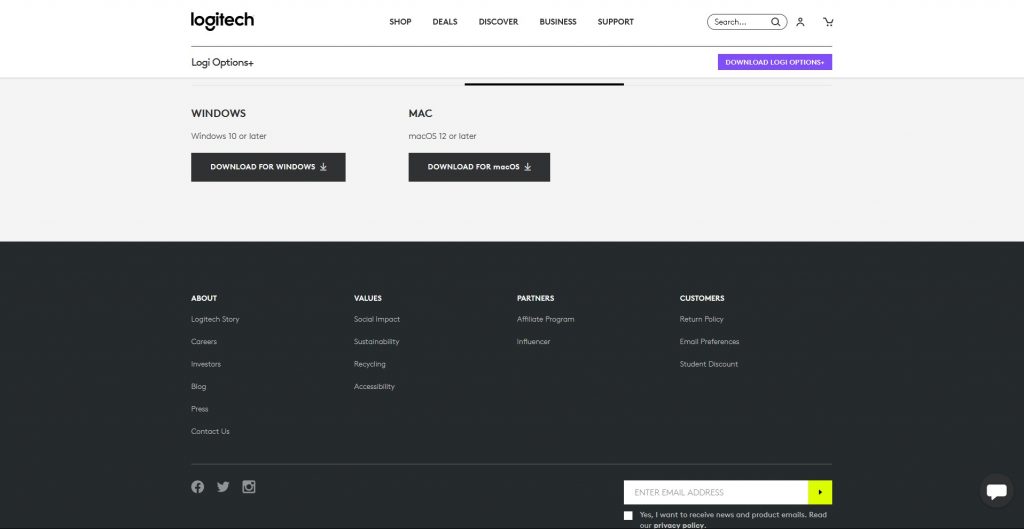
- Install the software by following the on-screen instructions.
- Open Logitech Options and follow the setup process.
Customizing Buttons and Settings
- Launch Logitech Options: Open the software from your Applications folder or via Spotlight search.
- Select Your Device: Click on the MX Master 3 to access its settings.
- Customize Buttons: You can assign different functions to each button, including the thumb wheel, gesture button, and side buttons.
- Adjust Pointer Speed: Fine-tune the cursor speed to your preference.
- Application-Specific Settings: Create custom profiles for different applications, allowing the buttons to perform different functions based on the app in use.
Utilising Advanced Features
- Flow: If you use multiple computers, enable Logitech Flow in Logitech Options to seamlessly move your cursor and files between computers.
- Gestures: Assign gestures to the mouse buttons to quickly access Mission Control, Exposé, or other macOS features.
By following these steps, you can optimize your Logitech MX Master 3 experience on a Mac, leveraging its full range of features for enhanced productivity and comfort.
Maintenance and Care Tips
- Clean Regularly: Use a microfiber cloth to wipe down surfaces and buttons.
- Avoid Liquids: Keep away from moisture; dry thoroughly if exposed.
- Store Properly: Store in a clean, dry place to prevent dust buildup.
- Battery Care: Follow charging guidelines and avoid extreme temperatures.
- Update Software: Keep Logitech Options software current for features and fixes.
- Use a Mouse Pad: Enhances tracking and protects the mouse.
- Adjust Settings: Customize for optimal performance on your Mac.
- Handle with Care: Use a protective case during transportation; avoid dropping.
- Warranty Support: Contact Logitech for assistance if needed.
Follow these maintenance and care tips to prolong the life of your Logitech MX Master 3 for Mac and enjoy consistent performance over time.
MX Master 3 vs MX Master 3 for Mac
Choosing between these two models mainly depends on your preference for color, compatibility with your devices, and the type of charging cable you prefer. Both models offer excellent customization, advanced features like the MagSpeed scroll wheel, and support for Logitech Flow, making them versatile options for professional and casual users alike.

Key Differences:
- Color: The MX Master 3 for Mac comes in Space Gray, aligning with Apple’s aesthetic, whereas the MX Master 3 is available in Graphite and Midnight Teal.
- Charging Cable: The MX Master 3 for Mac includes a USB-C to USB-C charging cable, which is compatible with newer Macs, while the MX Master 3 uses a USB-A to USB-C cable.
- Optimized for: The MX Master 3 for Mac is specifically optimized for macOS and iPadOS, ensuring seamless integration and performance with Apple devices.
Here’s a direct comparison between the Logitech MX Master 3 and the Logitech MX Master 3 for Mac:
| MX Master 3 | MX Master 3 for Mac | |
|---|---|---|
| Optimized for | Windows, macOS, Linux | macOS, iPadOS |
| Color | Graphite, Midnight Teal | Space Gray |
| Charging Cable | USB-A to USB-C | USB-C to USB-C |
| Compatibility | Windows, macOS, Linux | macOS, iPadOS |
| Scroll Wheel | MagSpeed Electromagnetic | MagSpeed Electromagnetic |
| Easy-Switch Technology | Yes | Yes |
| Customizable Buttons | Yes | Yes |
| Logitech Options Software | Yes | Yes |
| Logitech Flow Support | Yes | Yes |
| Bluetooth Connectivity | Yes | Yes |
| Battery Life | Up to 70 days (rechargeable) | Up to 70 days (rechargeable) |
| Quick Charge Feature | Yes (1 minute provides 3 hours of use) | Yes (1 minute provides 3 hours of use) |
| Warranty | 1-year limited hardware warranty | 1-year limited hardware warranty |
Pricing in Nigeria
The Logitech MX Master 3 for Mac is available on Promallshop for NGN 135,000, discounted from NGN 155,250. It features MagSpeed Electromagnetic scrolling, customizable buttons, and seamless control across multiple computers. Finished in Space Gray, it’s designed for macOS and iPadOS, supporting specific app customizations with Logi Options+ software. The mouse is praised for its precision, comfort, and intuitive controls.
For more details, visit Promallshop.
Conclusion
In conclusion, the Logitech MX Master 3 for Mac stands out as a superior choice for Mac users seeking an advanced, ergonomic, and highly customizable mouse. Its seamless integration with macOS and iPadOS, coupled with features like MagSpeed Electromagnetic scrolling, customizable buttons, and exceptional battery life, makes it an indispensable tool for creative professionals, programmers, and business users alike. Whether you’re working on intricate design projects, coding, or managing large documents, the MX Master 3 enhances productivity and comfort, solidifying its place as a must-have accessory for any modern Mac setup.
FAQs
The MX Master 3 for Mac is optimized specifically for macOS and iPadOS, featuring a Space Gray finish to match Apple devices. It also includes a USB-C to USB-C charging cable, aligning with Mac charging standards.
Yes, the MX Master 3 for Mac supports Easy-Switch technology, allowing you to pair and switch between up to three devices with the touch of a button.
You can customize the buttons using the Logitech Options software, which lets you assign different functions to each button, adjust pointer speed, and create application-specific profiles.
While the MX Master 3 for Mac is optimized for macOS and iPadOS, it is also compatible with Windows. However, some features may be tailored specifically for macOS.
The mouse can last up to 70 days on a full charge, and a quick one-minute charge provides up to three hours of use.





