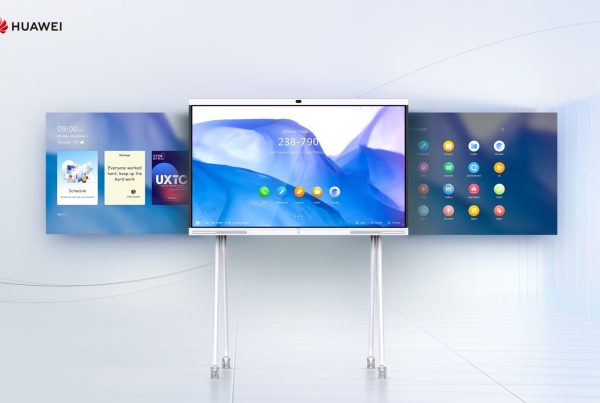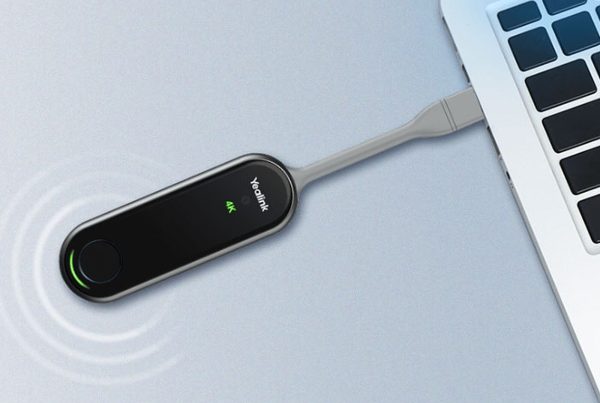Introduction
In the era of remote work and virtual interactions, having a well-optimized video conferencing setup is crucial for productive and engaging meetings. Whether you’re a professional, student, or simply connecting with loved ones, creating an environment that supports clear communication and collaboration can make all the difference. Let’s explore how you can enhance your video conferencing experience step by step
Table of Content
- Introduction
- Choosing the Right Equipment
- Setting Up Your Space
- Lighting Your Environment
- Optimizing Audio Quality
- Camera Placement and Framing
- Adjusting Video Settings
- Ensuring Stable Internet Connection
- Managing Background Noise
- Practicing Good Video Conferencing Etiquette
- Security and Privacy Considerations
- Troubleshooting Common Issues
- Conclusion
- FAQs
Choosing the Right Equipment
- Invest in Quality: Choosing the right equipment is the foundation of a good video conferencing setup. Opt for a reliable webcam, microphone, and headphones. You can find products with good reviews that fit your budget on Promallshop.
- Compatibility Matters: Ensure your equipment is compatible with your computer or device. Check for compatibility issues and make necessary adjustments before your meetings.
Setting Up Your Space
- Dedicated Space: Designate a quiet and well-lit area for your video calls. Minimize distractions and clutter to maintain a professional or organized appearance.
- Background Considerations: Choose a neutral or professional background. A clutter-free backdrop or virtual background can enhance your presence and keep the focus on you.
Lighting Your Environment
- Natural Light vs. Artificial Light: Utilize natural light from windows when possible. If not, invest in soft, diffused lighting options to avoid harsh shadows on your face.
- Positioning Lights: Place lights behind your computer at eye level. This setup helps illuminate your face evenly and prevents backlighting issues.

Optimizing Audio Quality
- Microphone Placement: Position your microphone close to your mouth to capture clear audio. Use headphones to minimize echo and background noise.
- Adjusting Volume Levels: Test your microphone and adjust volume levels to ensure you’re heard clearly without distortion.
Camera Placement and Framing
- Eye-Level Placement: Position your webcam at eye level. This angle creates a more natural interaction and prevents awkward camera angles.
- Framing Yourself: Frame yourself properly within the camera view. Position yourself centrally to maintain focus and visibility during the call.
Adjusting Video Settings
- Resolution and Quality: Set your video resolution to high definition if available. Adjust video settings in your conferencing application to enhance clarity.
- Background Blur: Utilize background blur features to minimize distractions. This feature keeps the focus on you during the meeting.
Ensuring Stable Internet Connection
- Internet Speed Test: Perform an internet speed test before important meetings. Ensure your connection meets the minimum requirements for smooth video and audio transmission.
- Wired Connection vs. Wireless: Whenever possible, use a wired internet connection for stability. If using Wi-Fi, position yourself close to the router for a stronger signal.

Managing Background Noise
- Noise-Canceling Features: Use noise-canceling headphones or microphones to minimize background noise. These features improve audio quality by filtering out unwanted sounds.
- Quiet Environment: Choose a quiet location for your calls. Close windows, inform household members, and mute notifications to reduce interruptions.
Practicing Good Video Conferencing Etiquette
- Punctuality and Preparedness: Arrive on time and be prepared for your meetings. Review agendas or materials beforehand to contribute effectively.
- Active Listening and Engagement: Practice active listening and engage with others respectfully. Use non-verbal cues like nodding to show understanding.
Security and Privacy Considerations
- Secure Meeting Links: Use secure meeting links and passwords to prevent unauthorized access. Avoid sharing meeting links publicly.
- Privacy Settings: Familiarize yourself with privacy settings in your conferencing platform. Adjust settings to control who can join your meetings and access recordings.
Troubleshooting Common Issues
- Audio or Video Lag: Restart your device and internet router to resolve lagging issues. Close unnecessary applications consuming bandwidth during calls.
- Software Updates: Keep your conferencing software updated to access new features and fixes. Check for updates regularly to avoid compatibility issues.
Conclusion
Optimizing your video conferencing setup can transform your virtual meetings into seamless and productive sessions. By investing in the right equipment, creating a conducive environment, and mastering video conferencing etiquette, you can enhance communication and collaboration from anywhere. Implement these tips to ensure your next video call is a success.
FAQs
Adjust your lighting, camera position, and video settings for optimal clarity.
Use noise-canceling features or position your microphone closer to your mouth.
A stable connection ensures smooth video and audio transmission without interruptions.
Use secure meeting links, enable privacy settings, and avoid sharing sensitive information during calls.
Restart your devices, check internet connectivity, and update your conferencing software to resolve common issues.